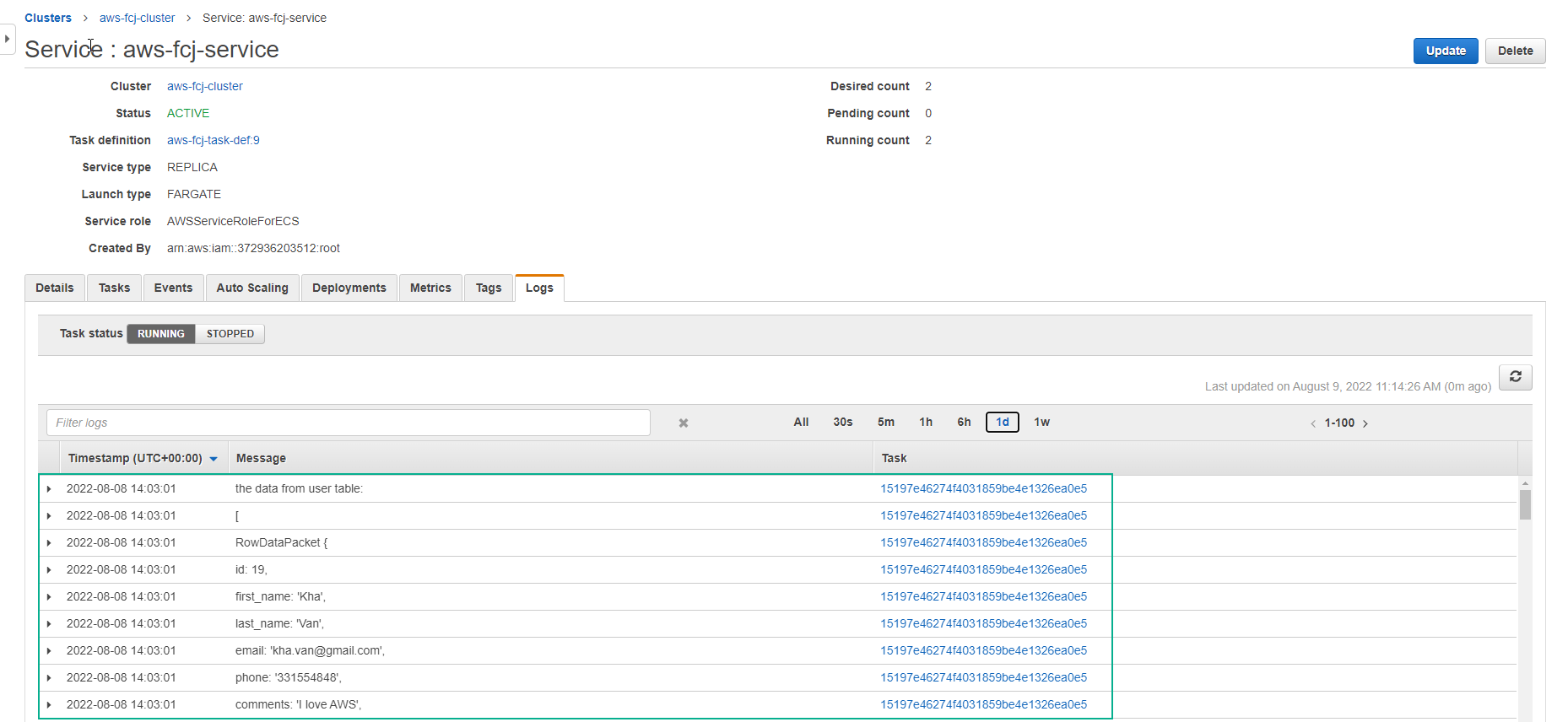Create AWS CodePipeline
Create AWS CodePipeline
-
Go to AWS CodePipeline
- Select Pipeline
- Select Create pipeline
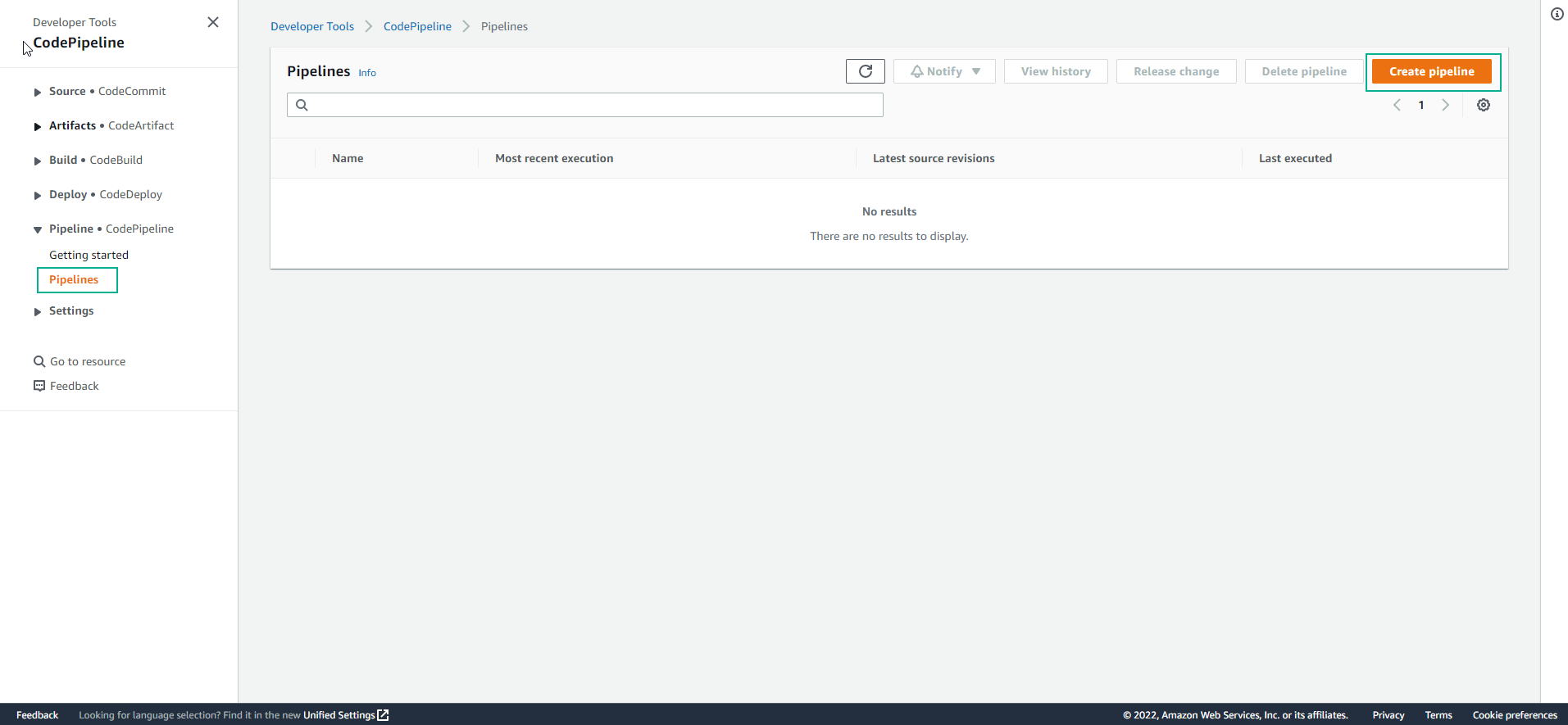
-
In the interface to create CodePipeline
- Enter
aws-node-pipelinein Pipeline name - For Service role select New service role
- Select Next
- Enter
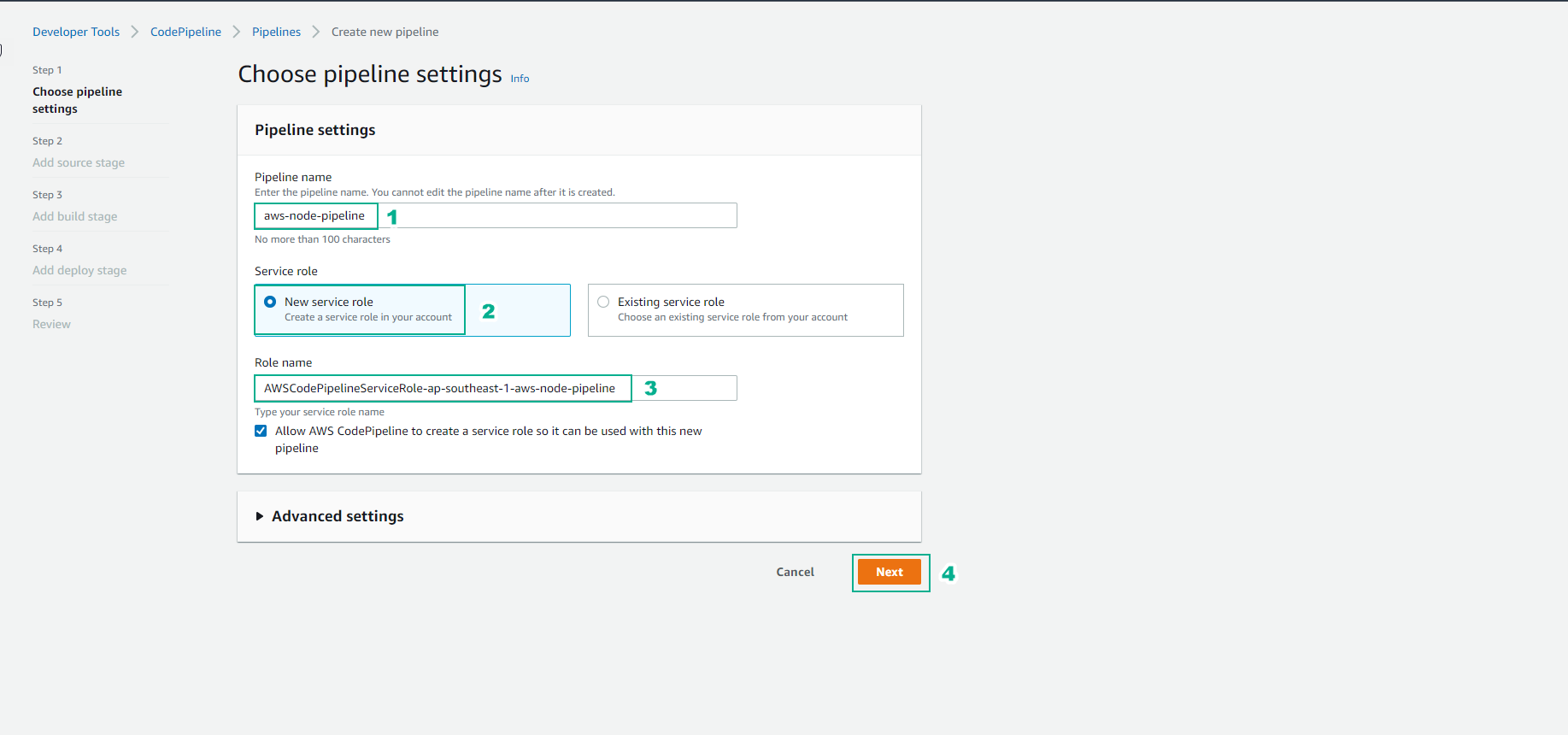
-
For Add source stage
- Source provider, select AWS CodeCommit
- Repository name, select aws-fcj-management
- For Branch name, select master
- Other items to default
- Select Next
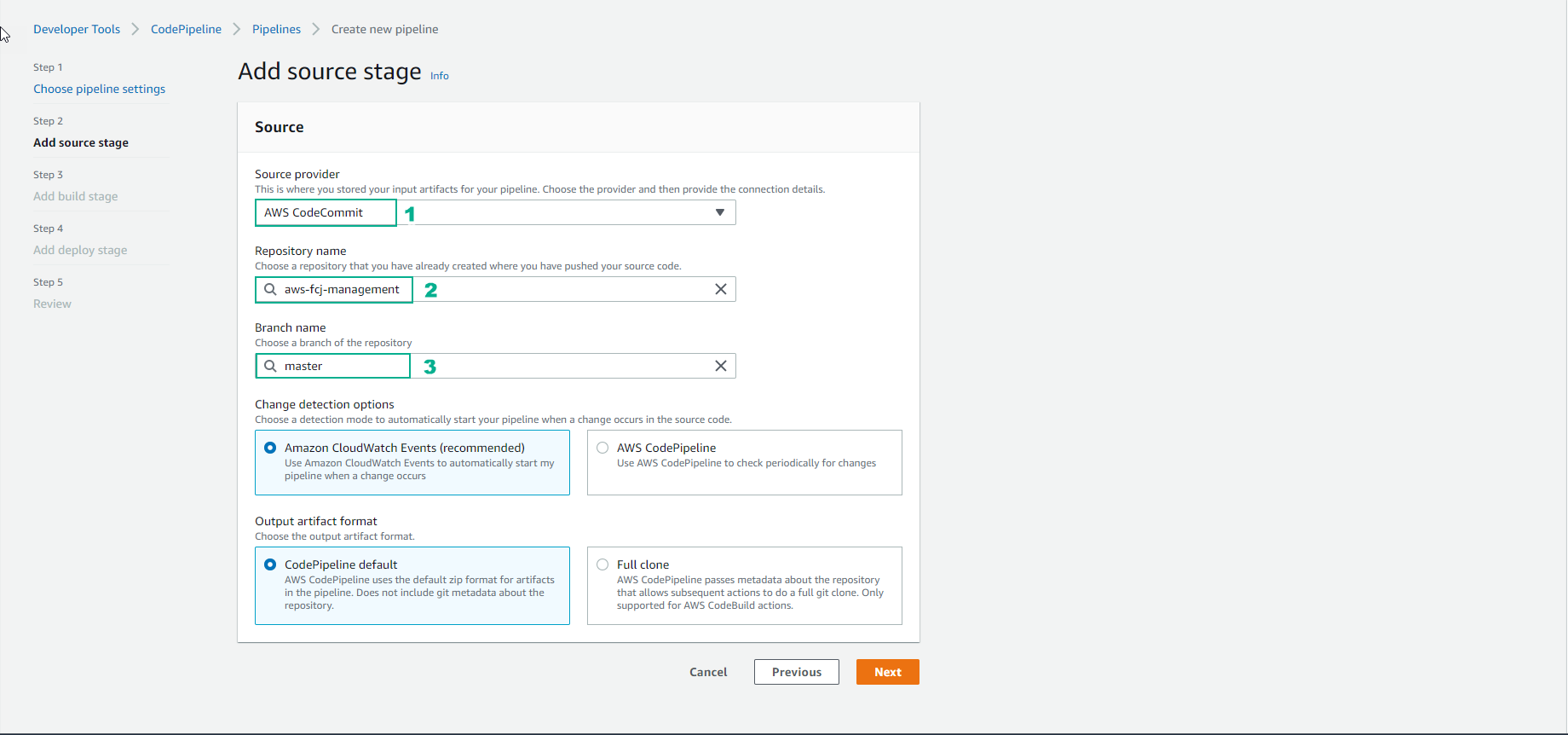
- In the Build provider section, select AWS CodeBuild
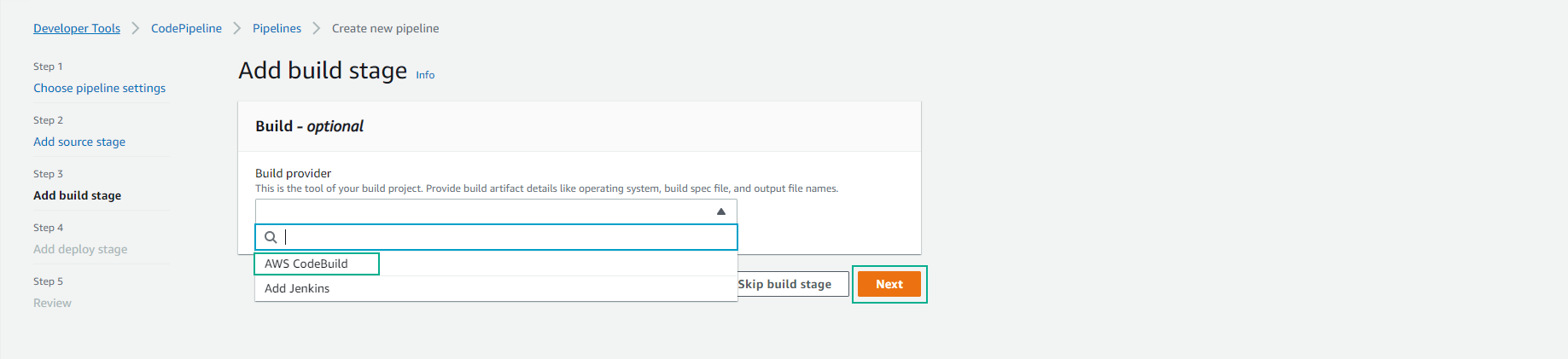
-
For the Build stage part
- Region, select Singapore
- For Project name, select aws-fcj-management-build
- Select Single build
- Then select Next
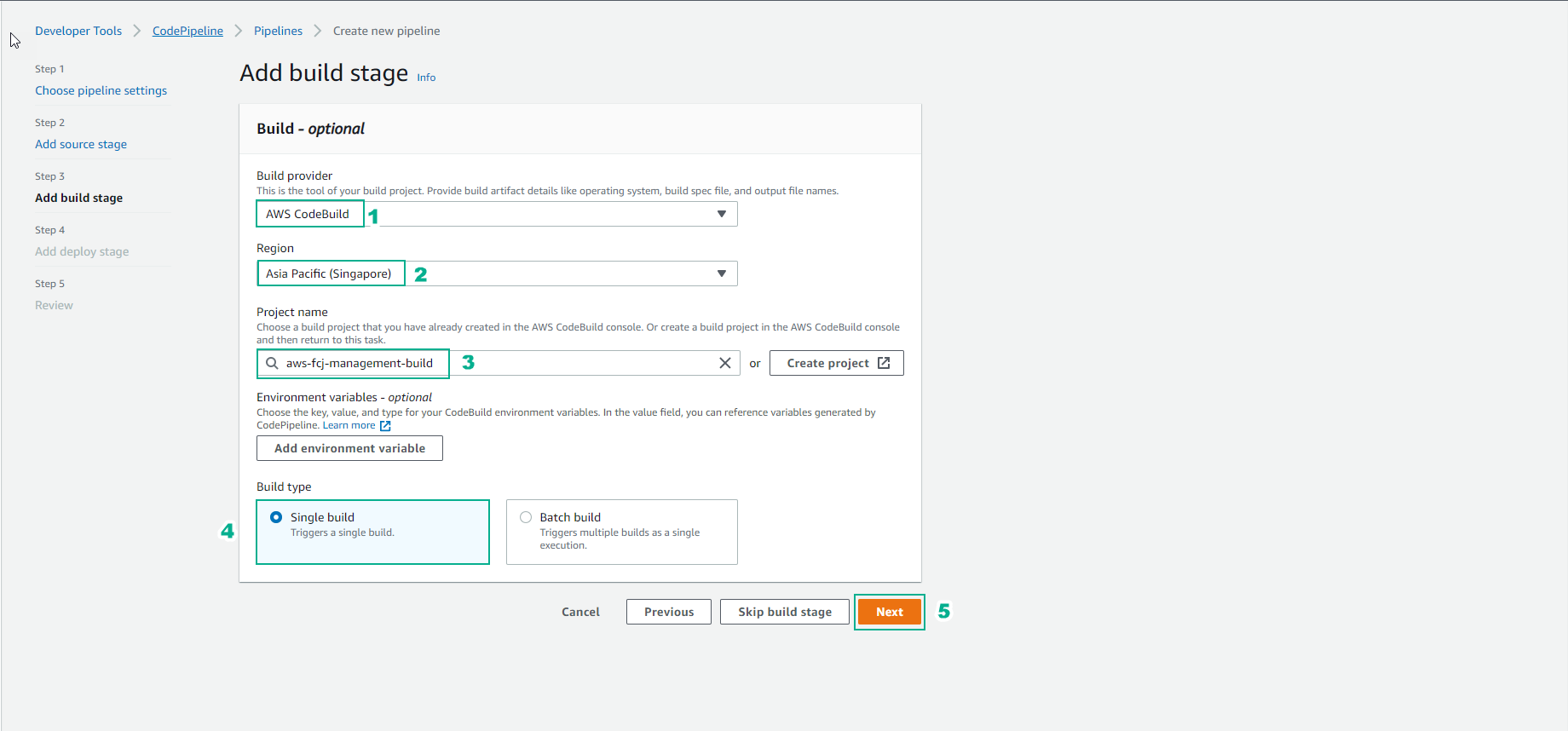
-
For Deploy stage
- Select Amazon ECS (Blue/Green)
- Select Next
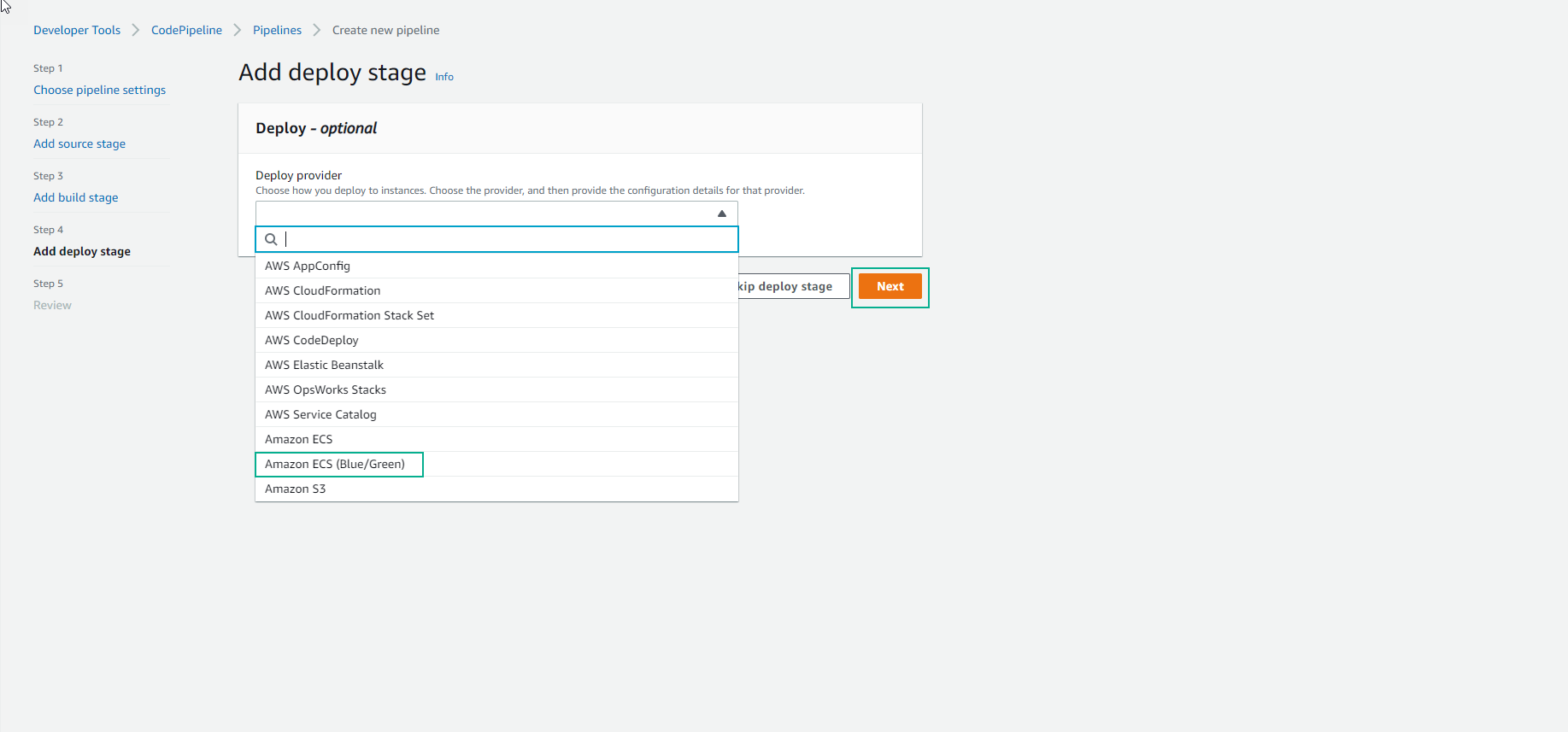
-
Configure Deploy
- For Deploy provider, select Amazon ECS (Blue/Green).
- Region, select Singapore.
- Select AWS CodeDeploy application name.
- Select AWS CodeDeploy deployment group.
- Configure Amazon ECS task definition.
- Configure AWS CodeDeploy AppSpec file.
- For Dynamically Update task definition image, select BuildArtifact and enter Placeholder text in the task definition with the same image name of the taskdef.json file.
- Select Next.
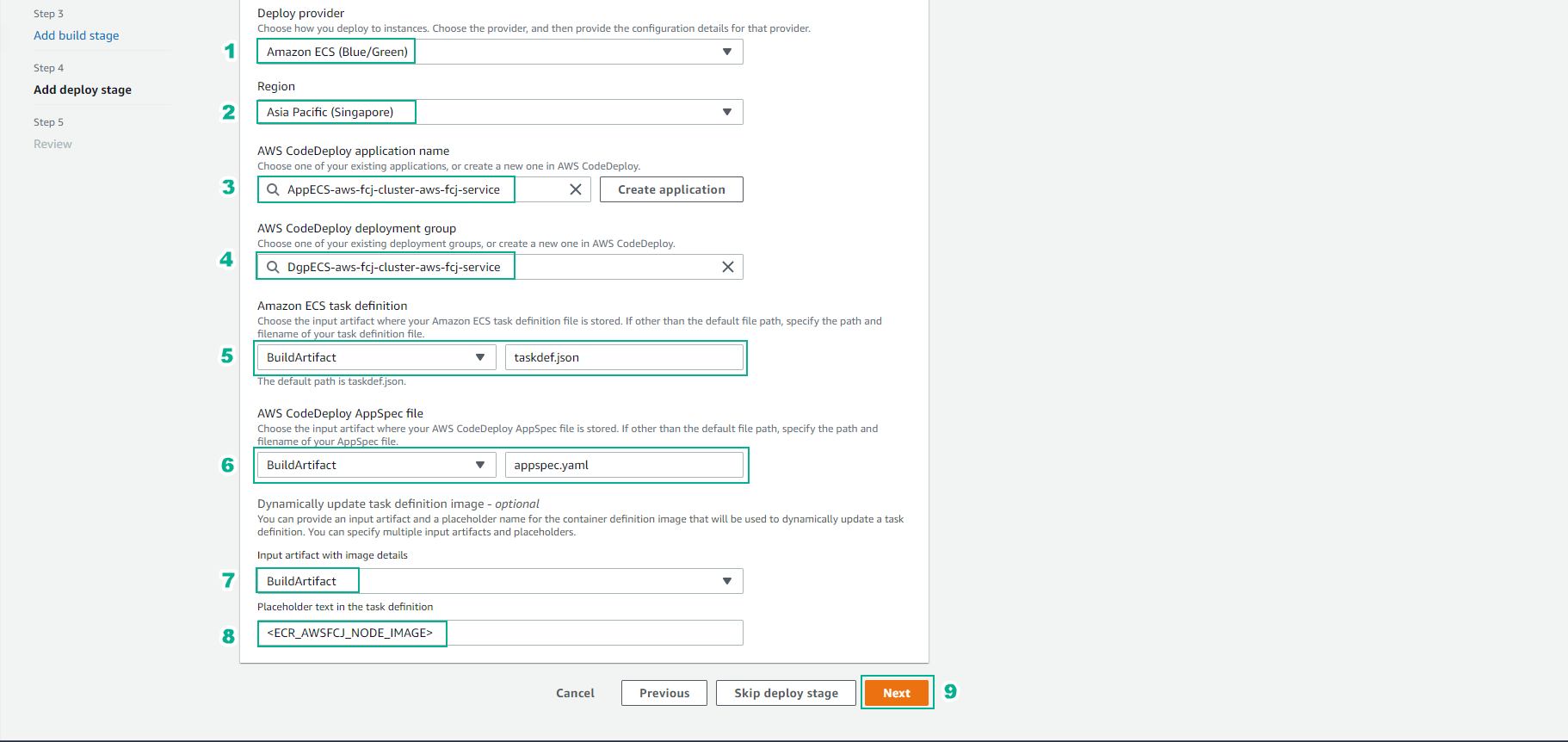
- Check again and select Create pipeline
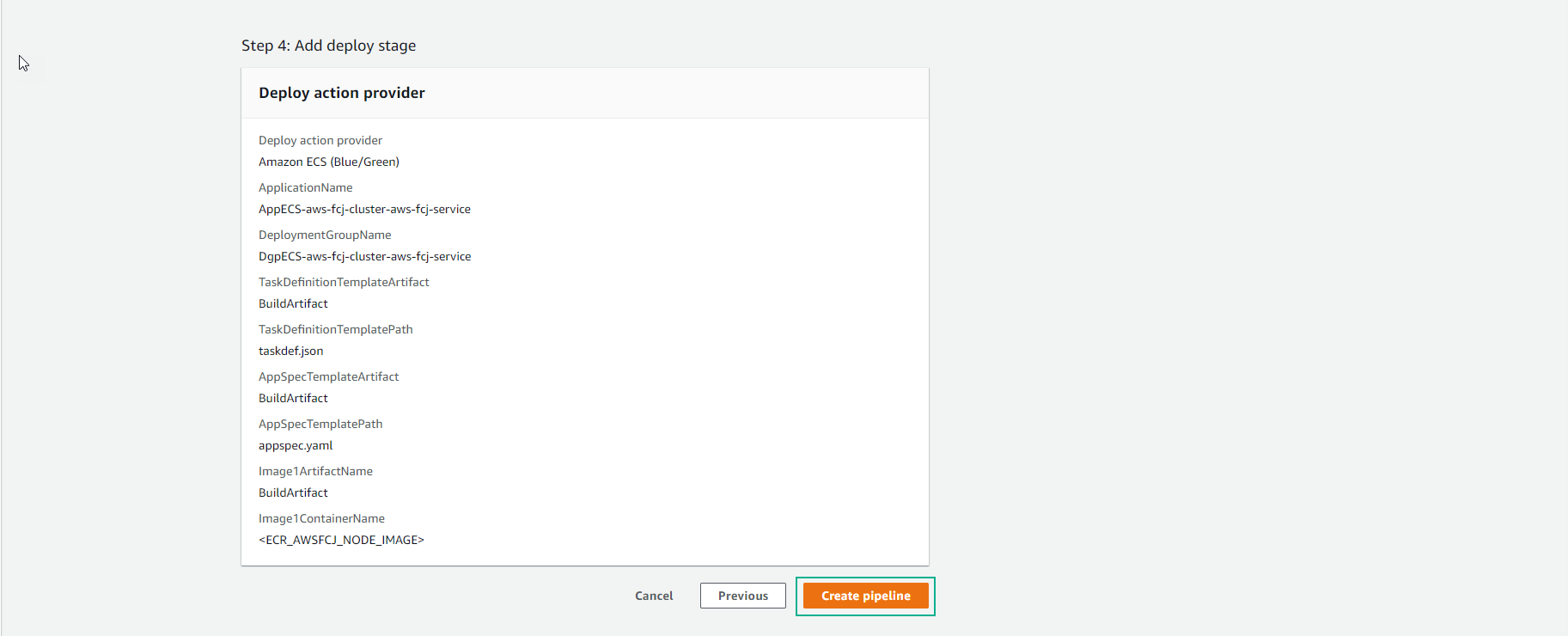
- Wait about 5 minutes we will see 2 stages Source and Build completed.
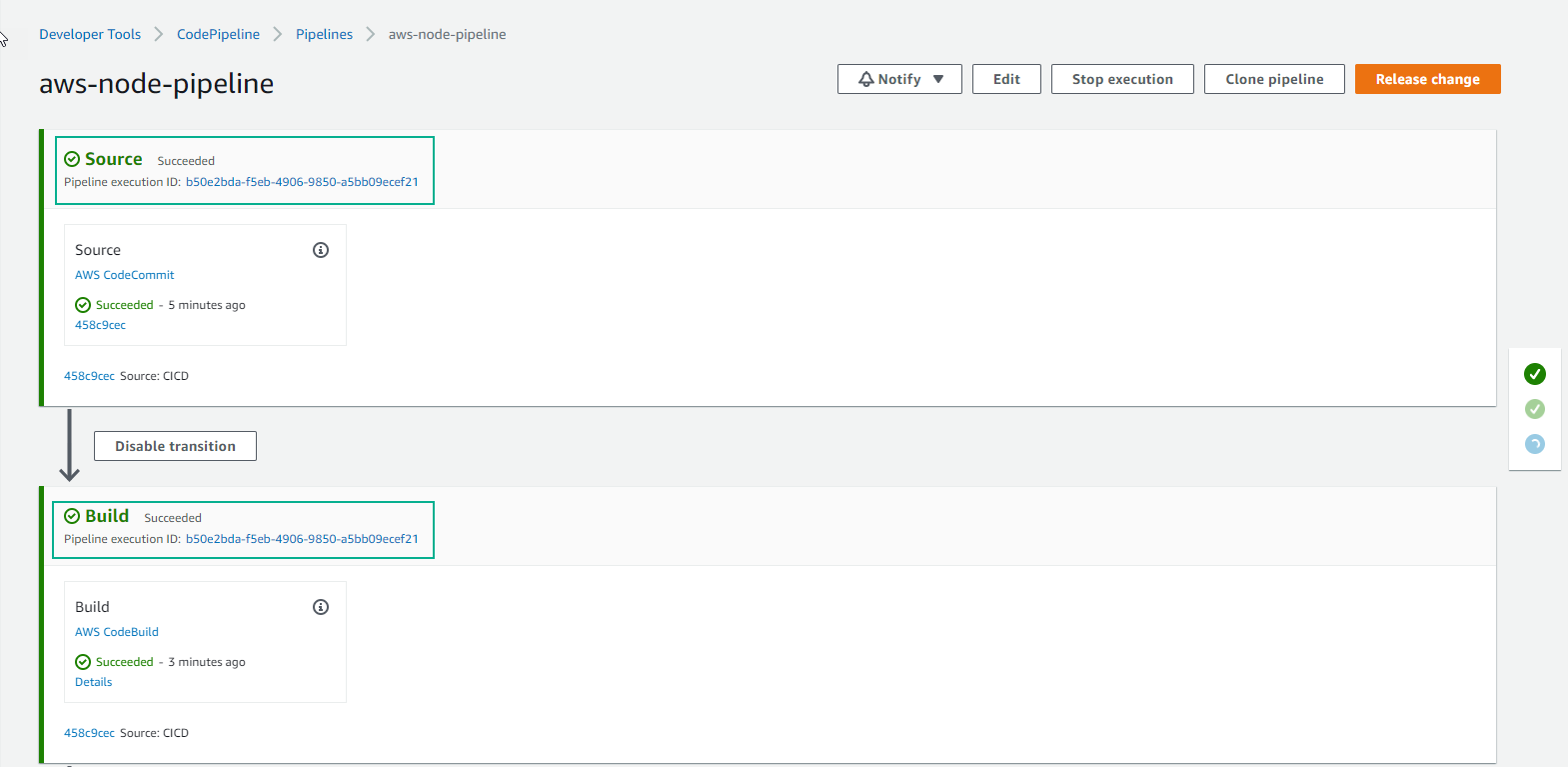
- About 5+ minutes Stage Deploy no problem. We will click on Details to see details of the Deploy process.
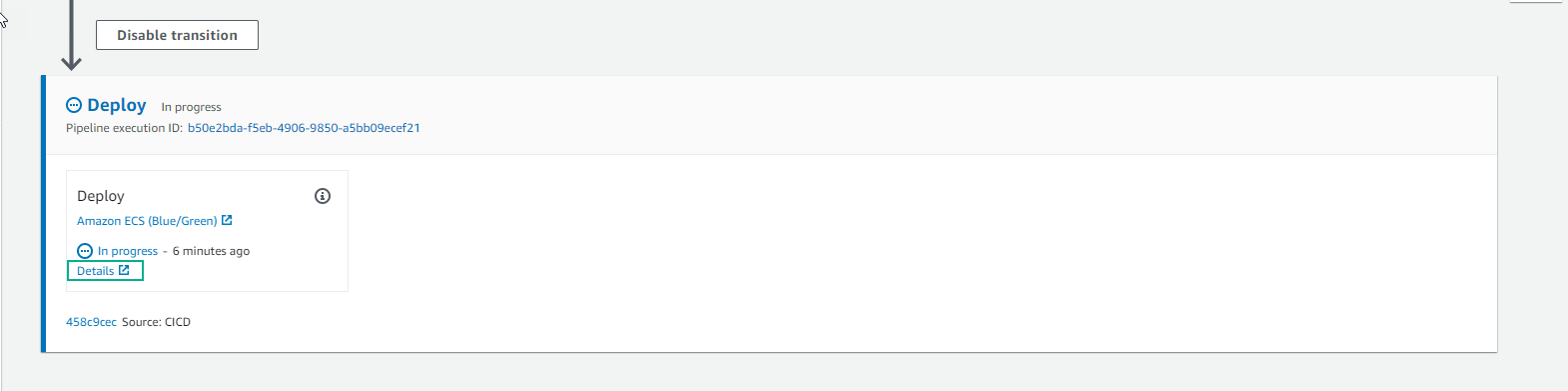
- In About 5 more minutes we will see the traffic gradually shifting from Original to Replacement.
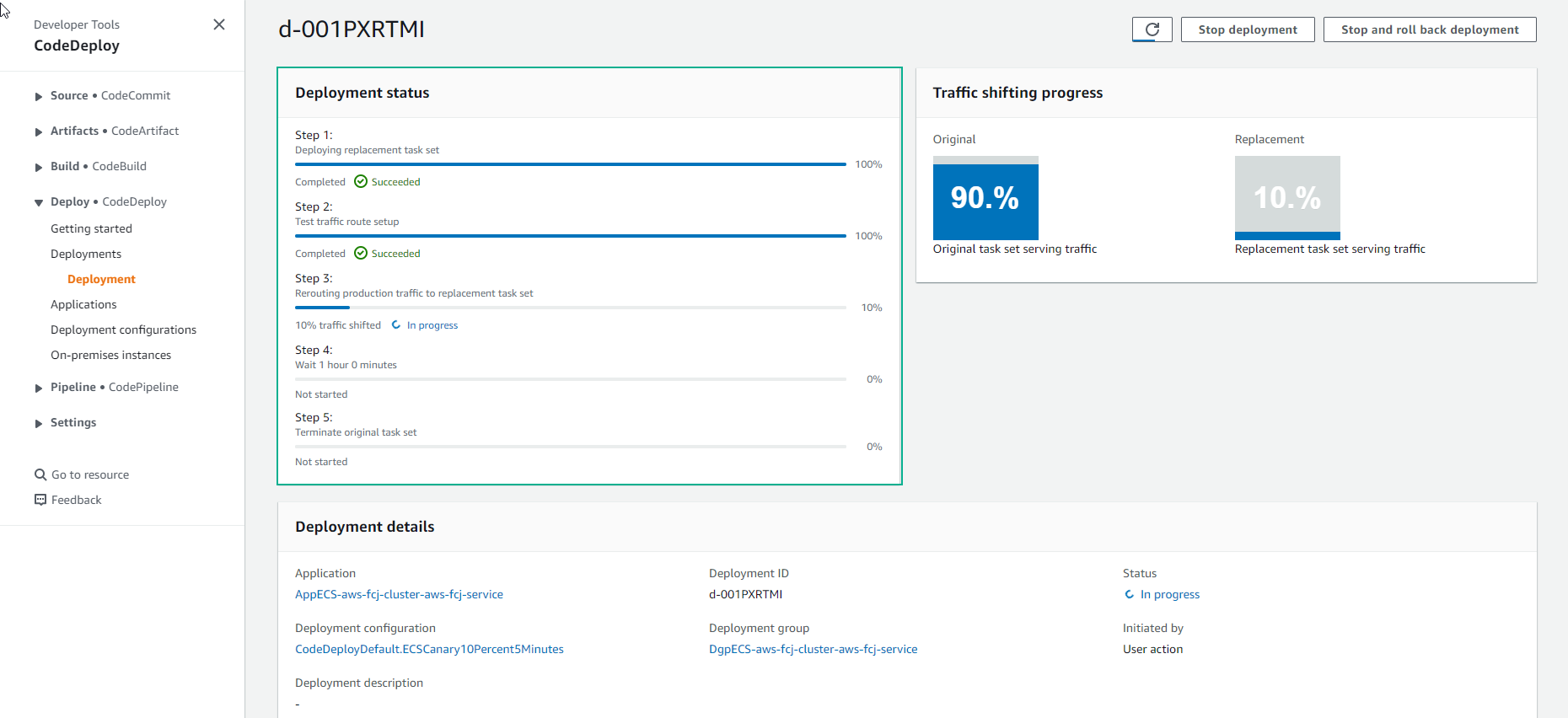
- About the next 5 minutes we will see Deployment lifecycle events complete all the steps.
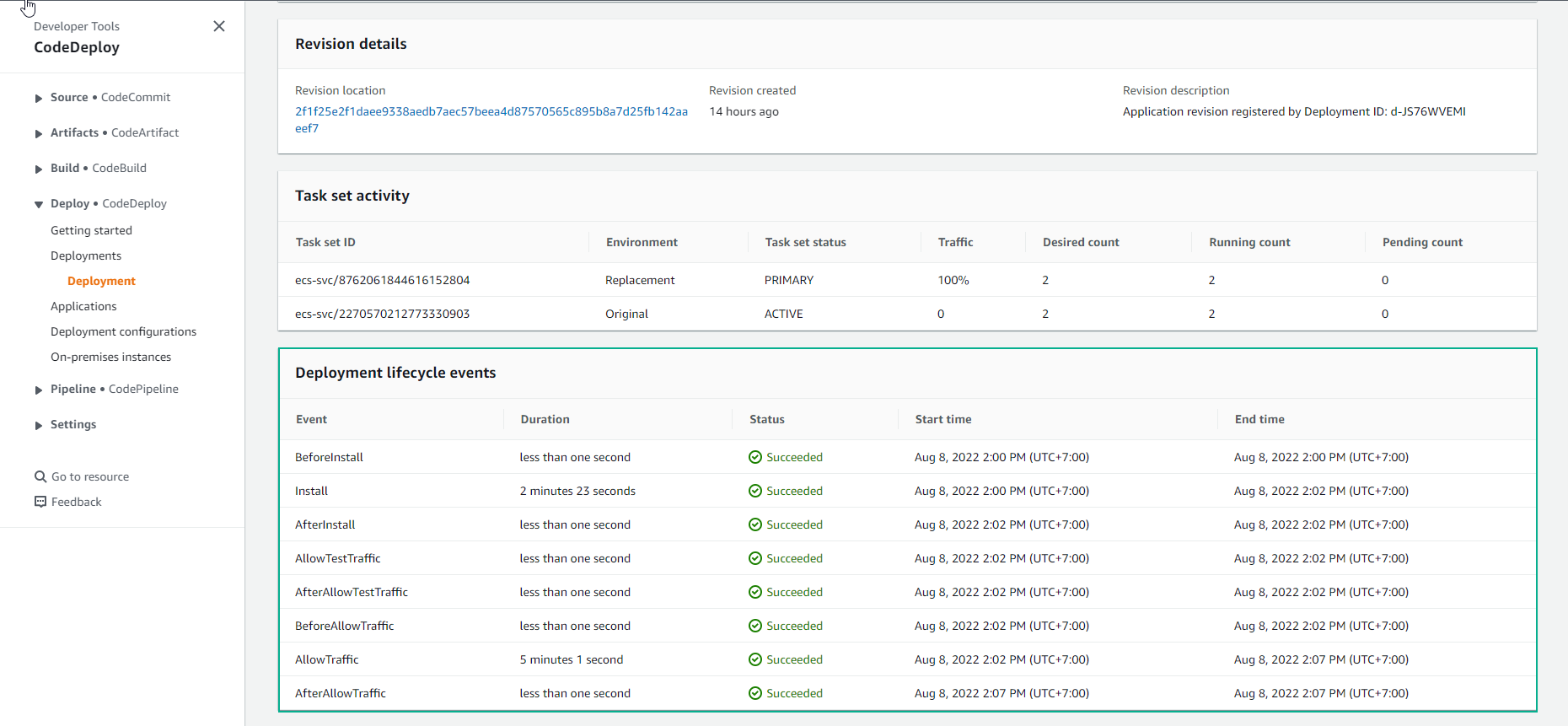
- It takes more than 1 hour to complete the deployment and traffic shift successfully.
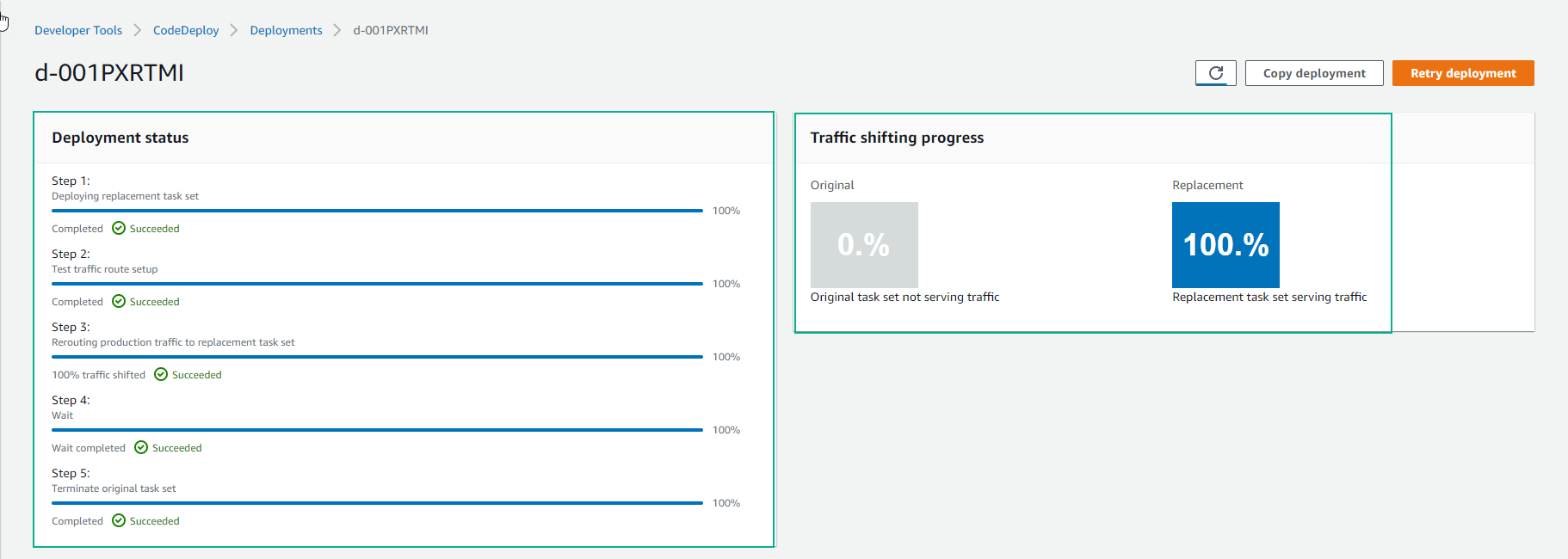
- We will test Amazon ECS Cluster
- Select Task
- Select the task with the same group as the configuration file taskdef.json and appspec.yaml
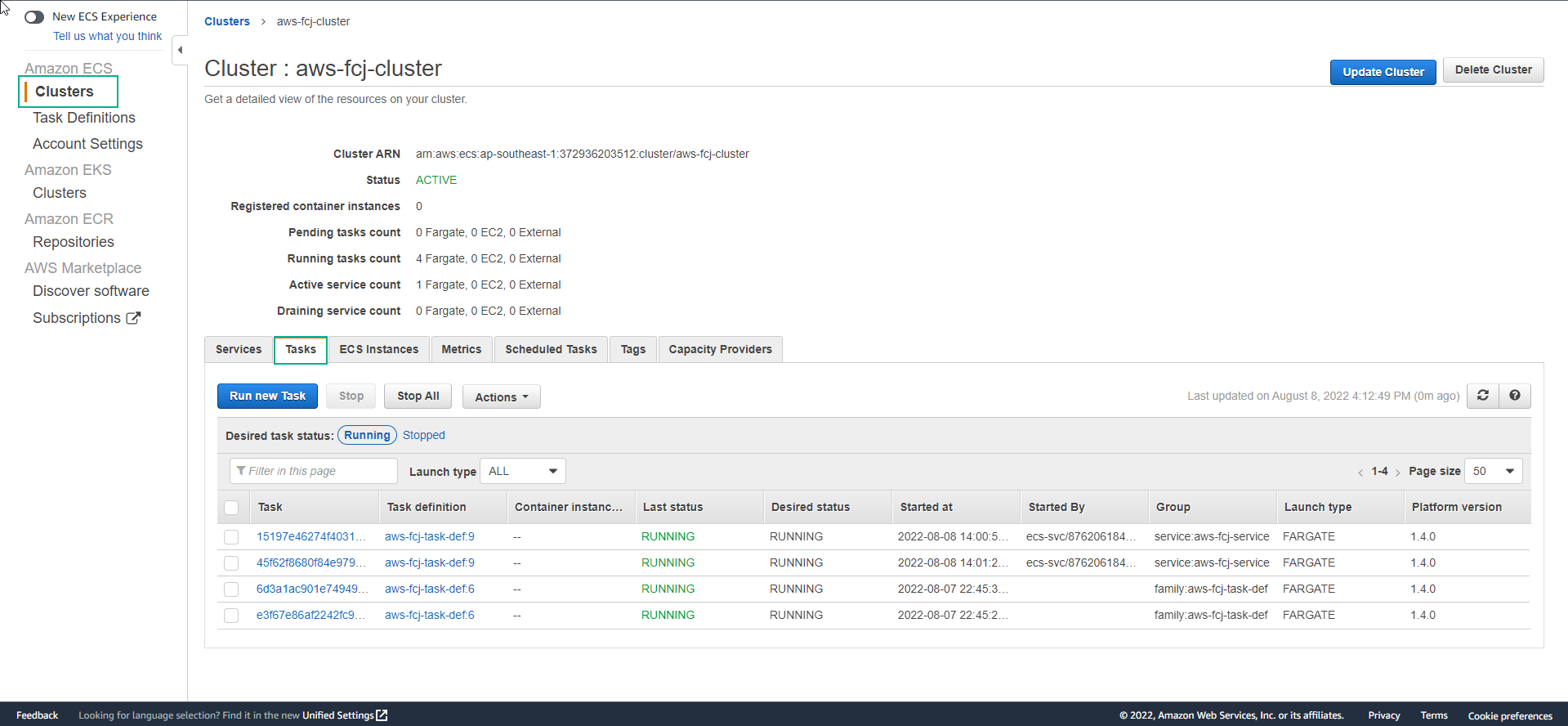
- View detailed information of Task, then copy Public IP of the task to try access to the application via port 5000
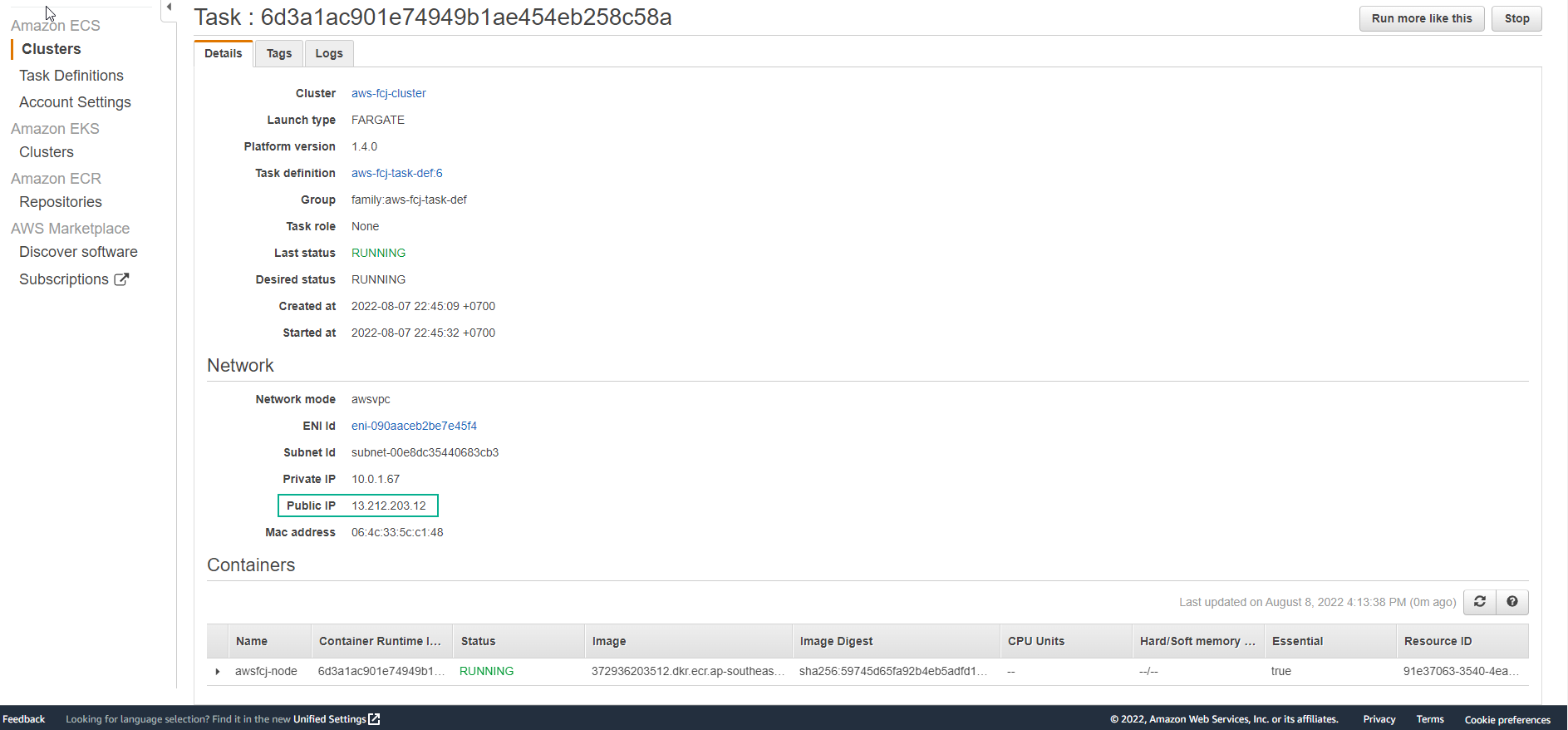
- Access the application successfully.
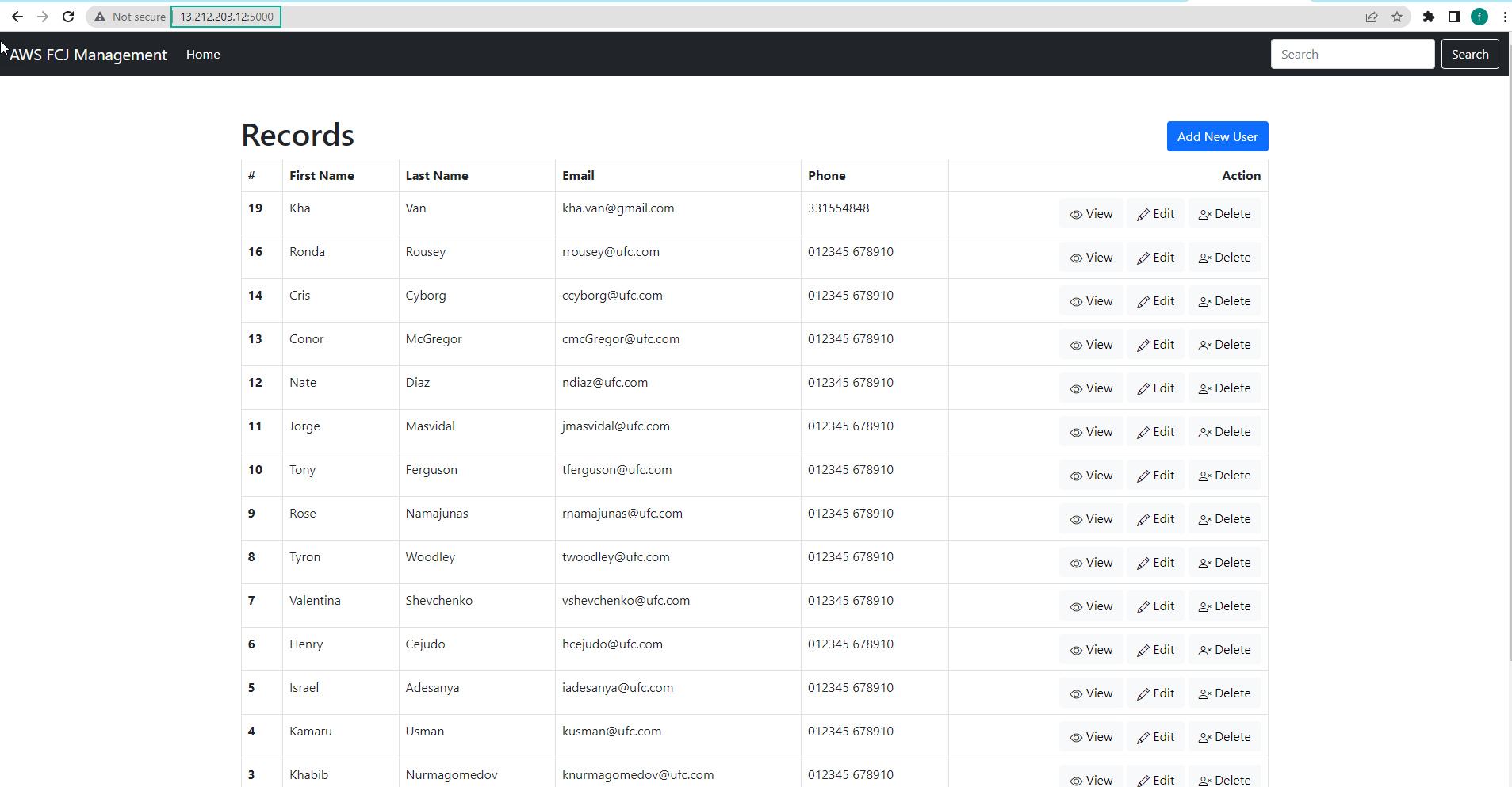
- We recheck the completed Pipeline.
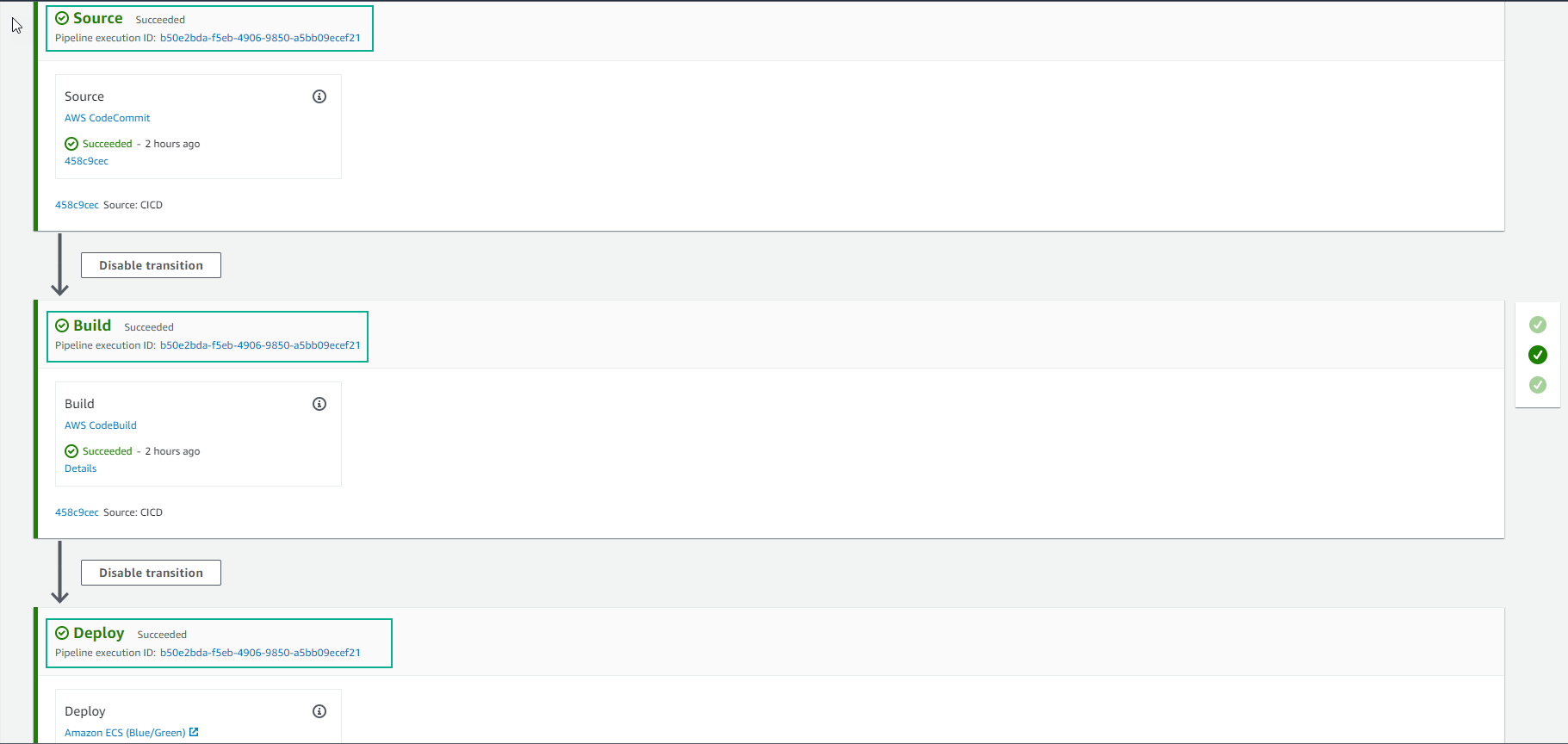
- Observe stream log in CloudWatch
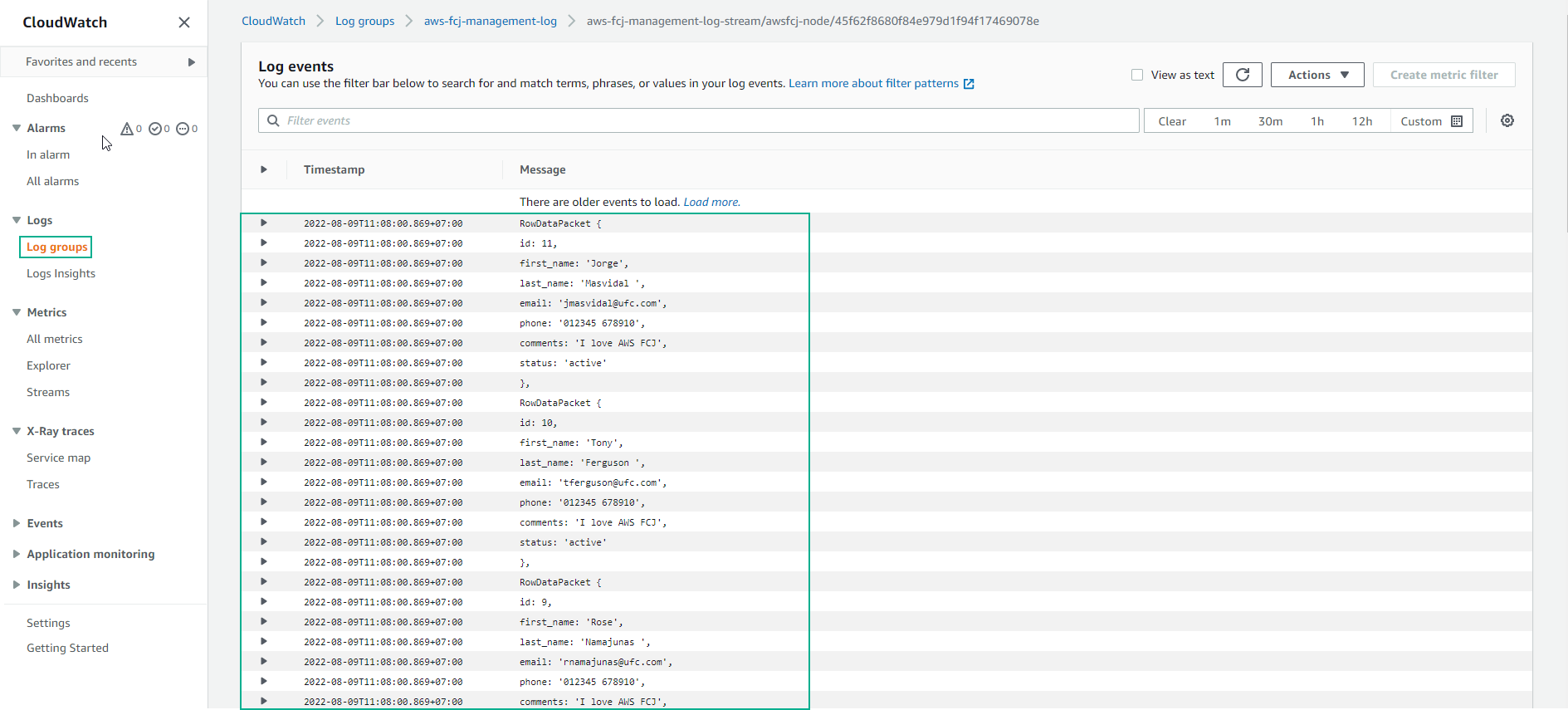
- See event of the service.
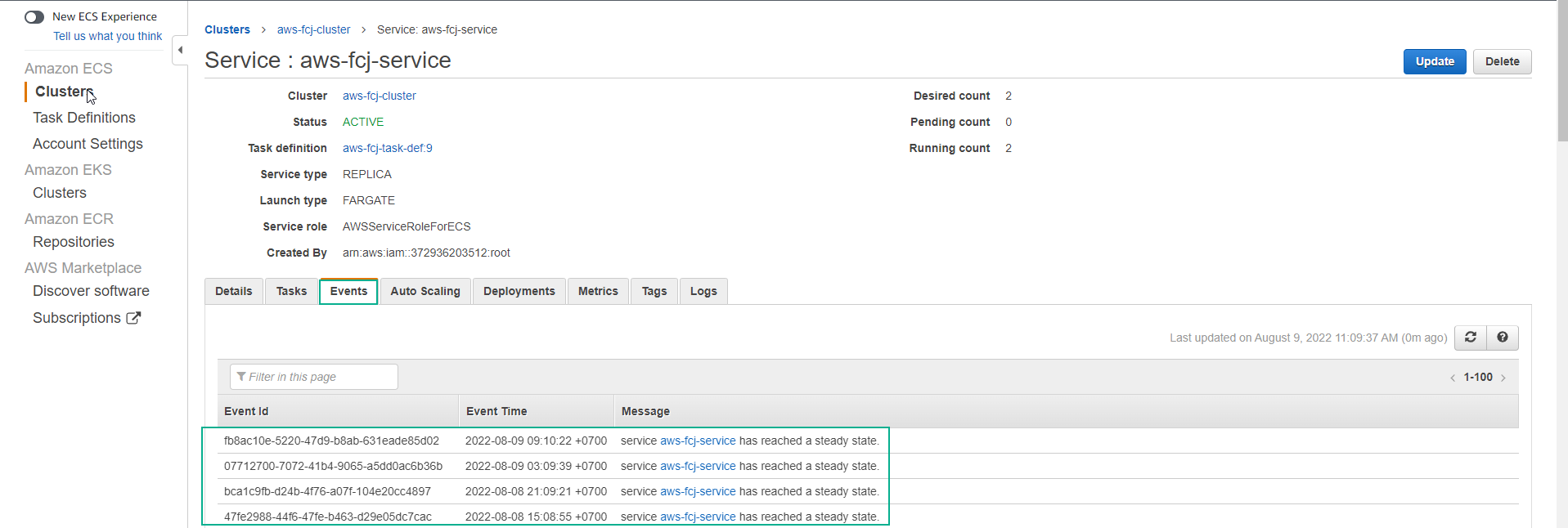
- View information Deployments
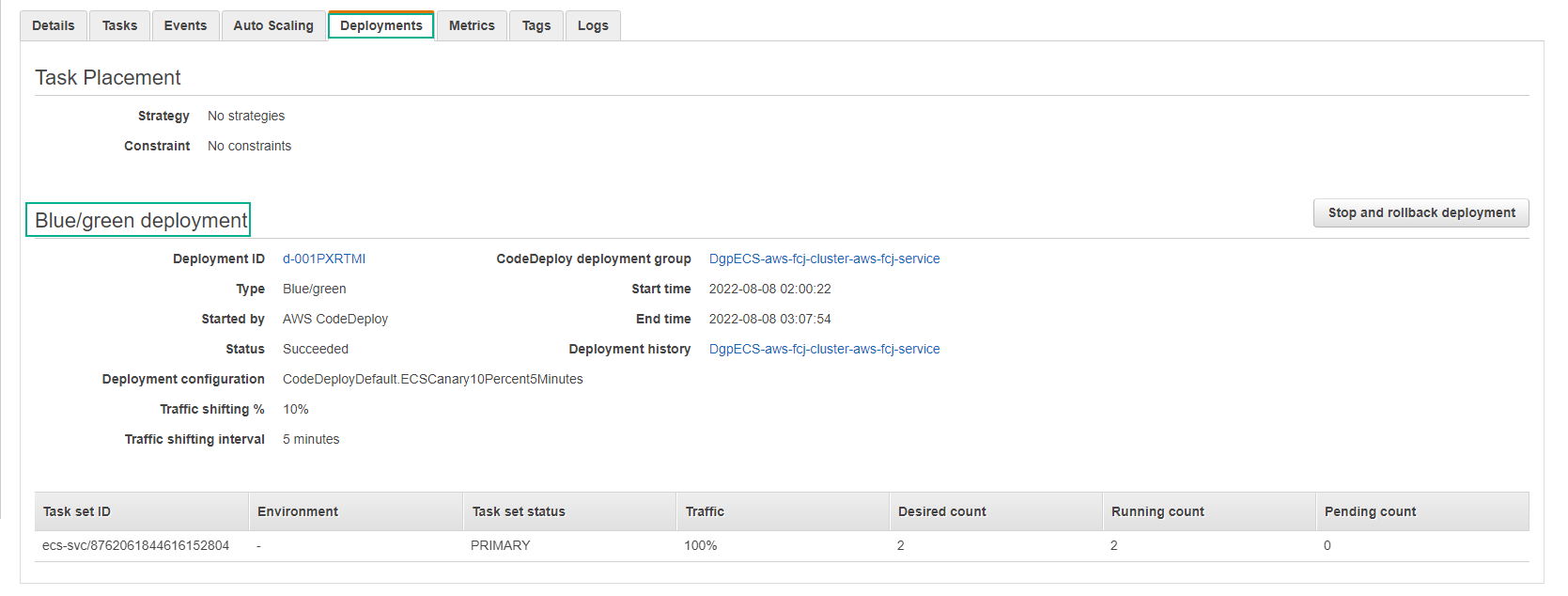
- View information Metrics
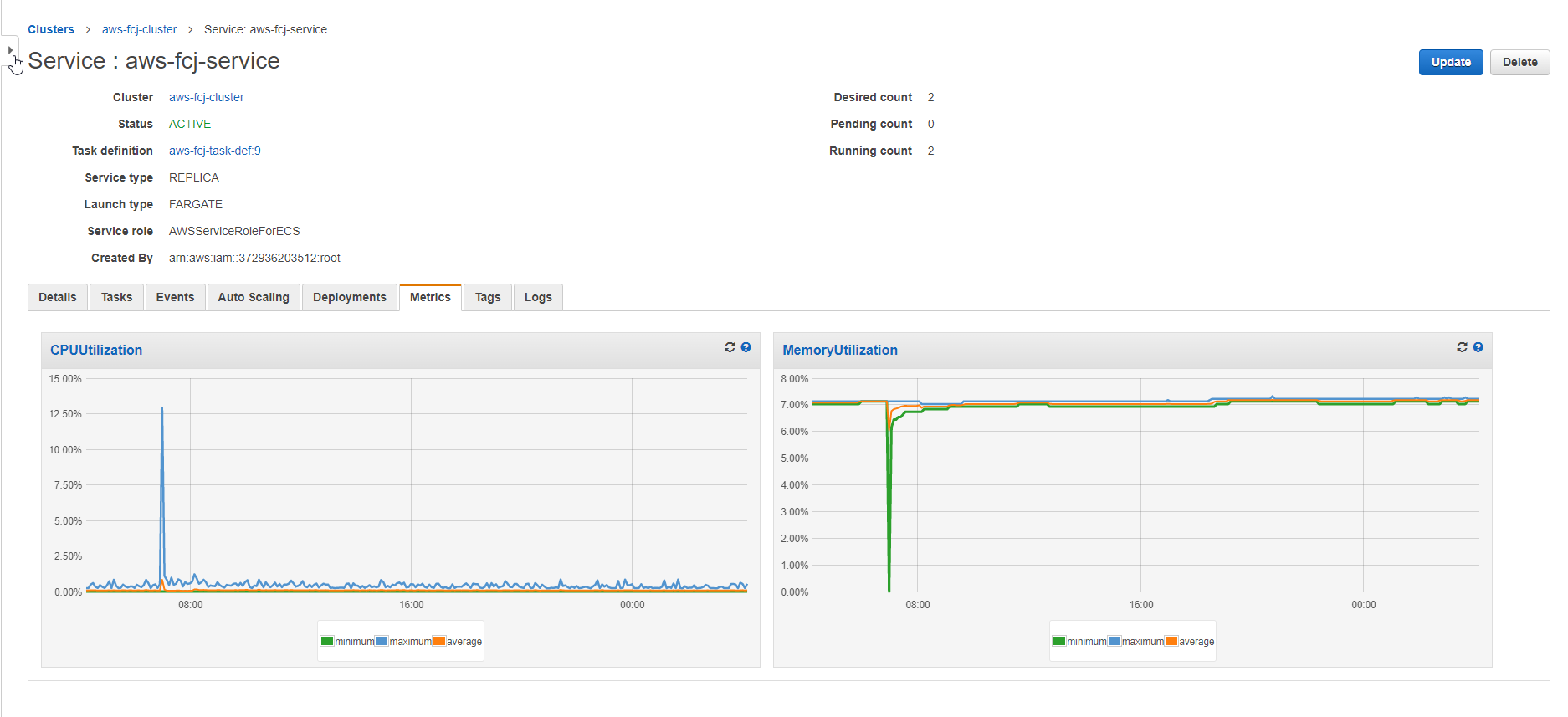
- View information Logs