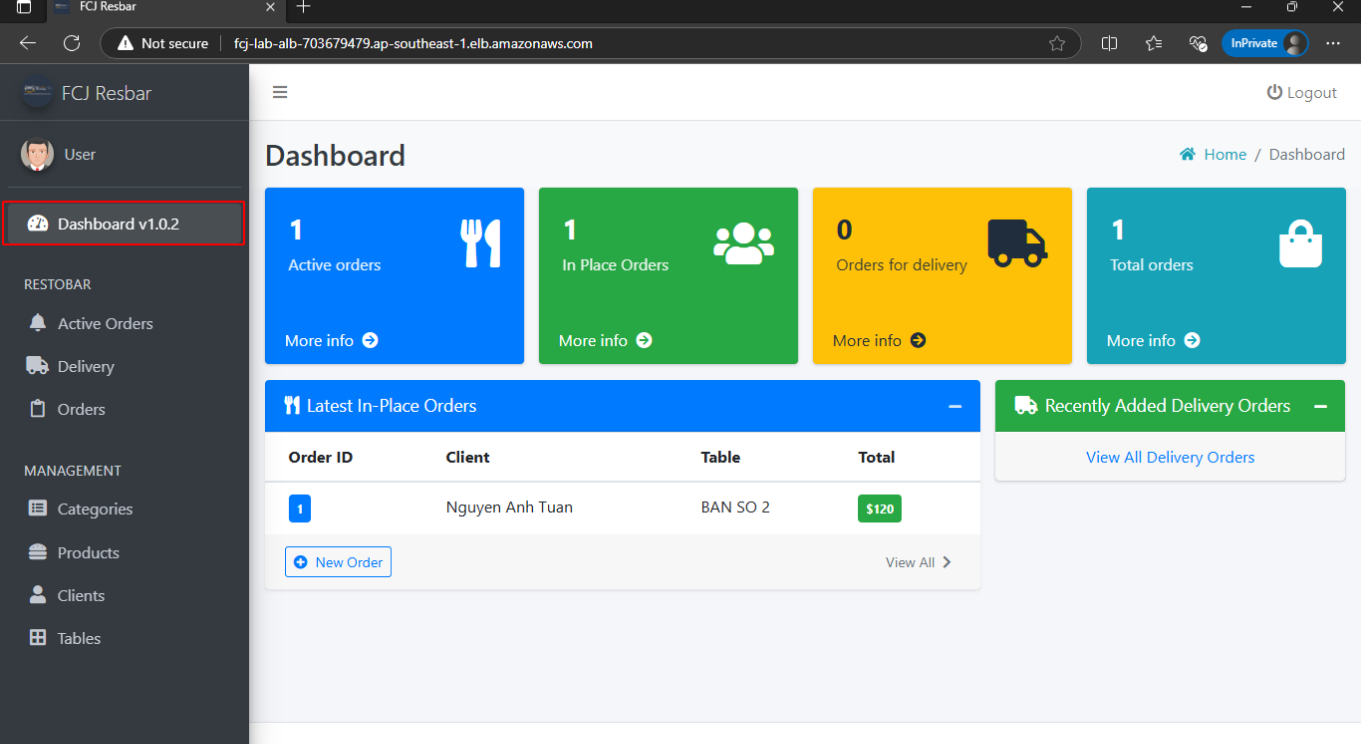Check the Results
Create a tag
To apply the recent changes in the configured code, we need to create a tag, allowing GitHub Actions to automatically run. This process will deploy a new image version in the repository and automatically deploy it to ECS.
- Go back to GitHub where the code was pushed, and the secret keys were added.
- Select Tags to create a new tag.
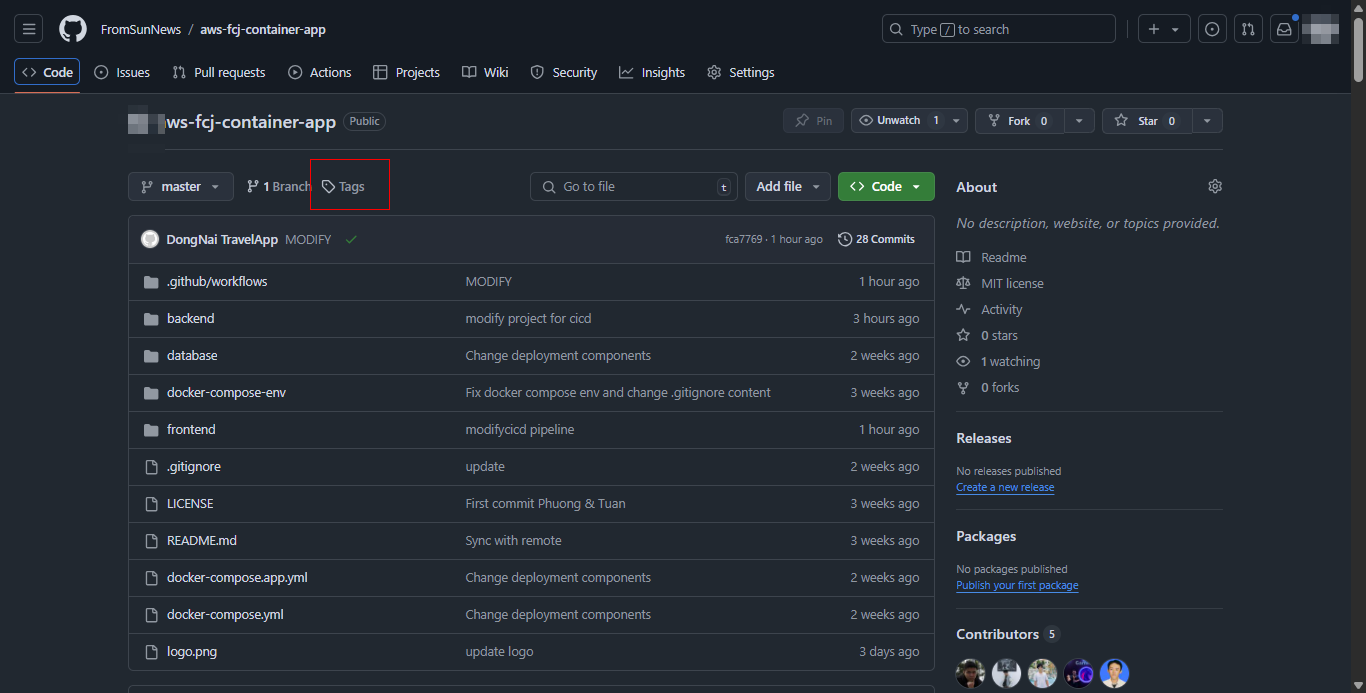
- Select Releases.
- Select Create a new release.
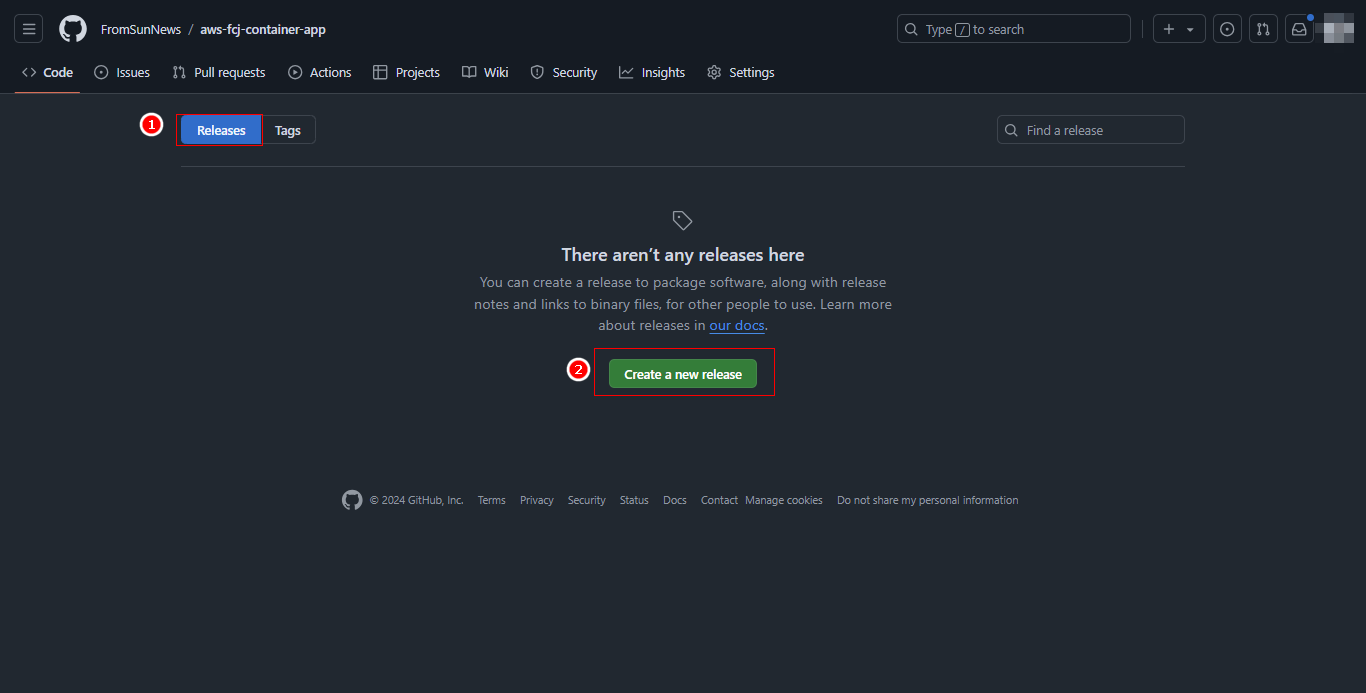
- Select Choose a tag.
- Enter
v1.0.2 - Select Create new tag để tạo.
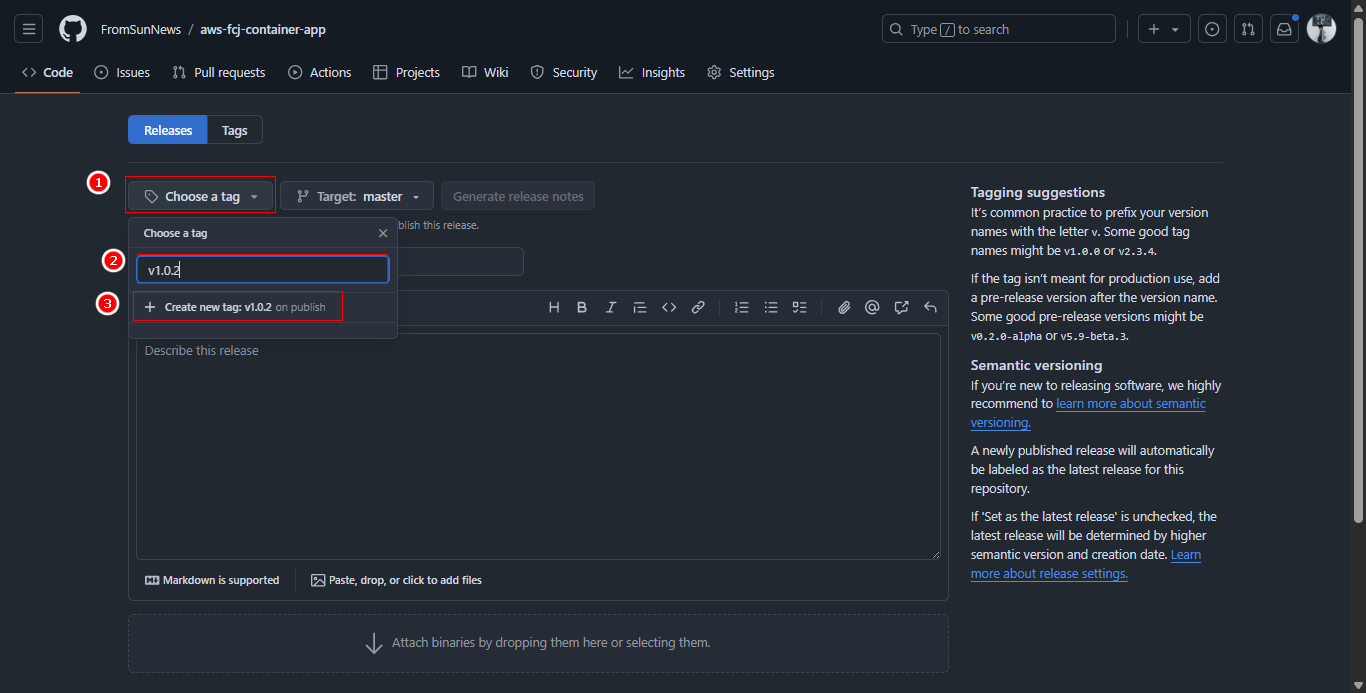
- Select Publish release to finish creating the tag.
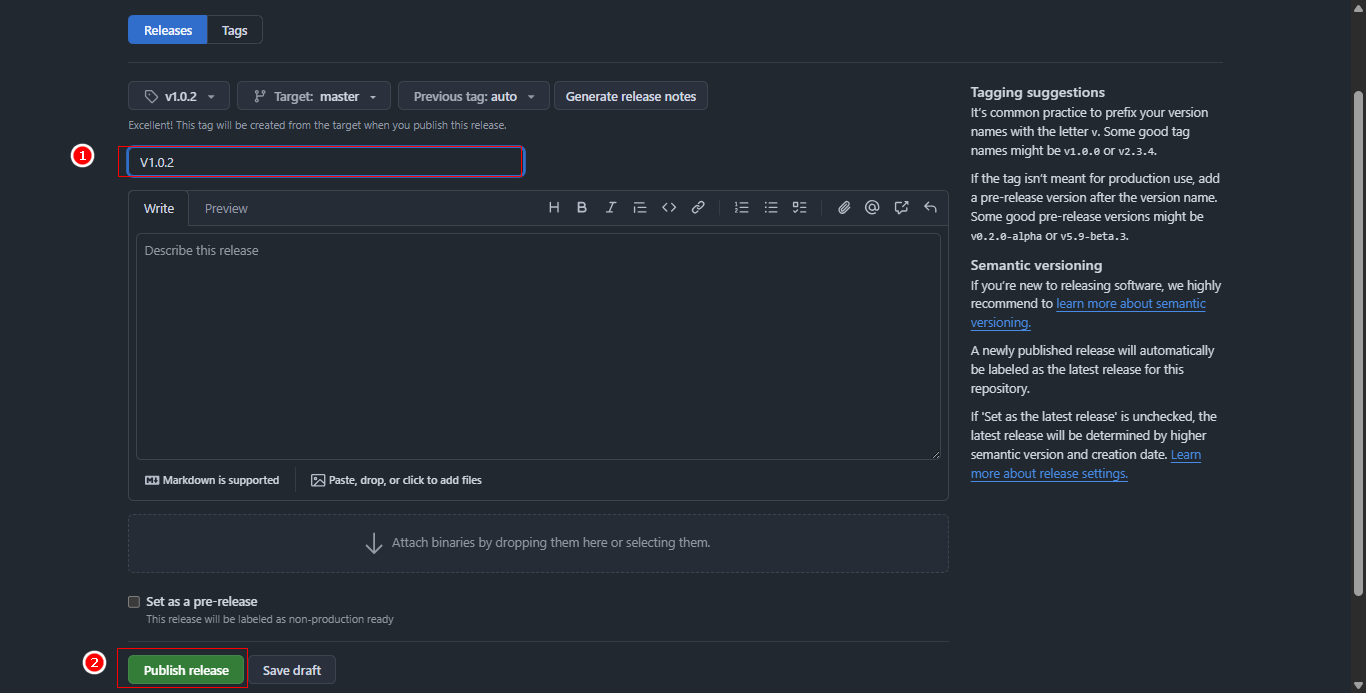
Check the Actions Process
- Select Actions to view the status of workflows.
- Select the most recent workflow created.
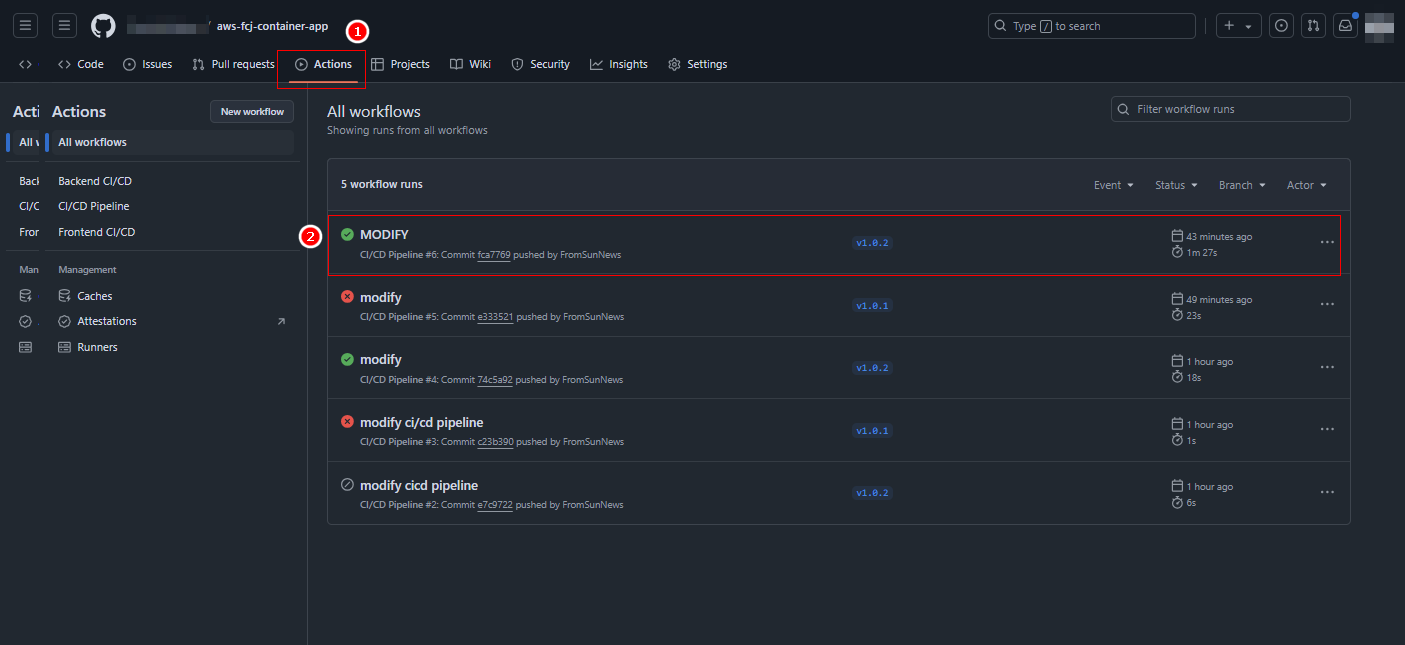
- Check if the process encounters any errors.
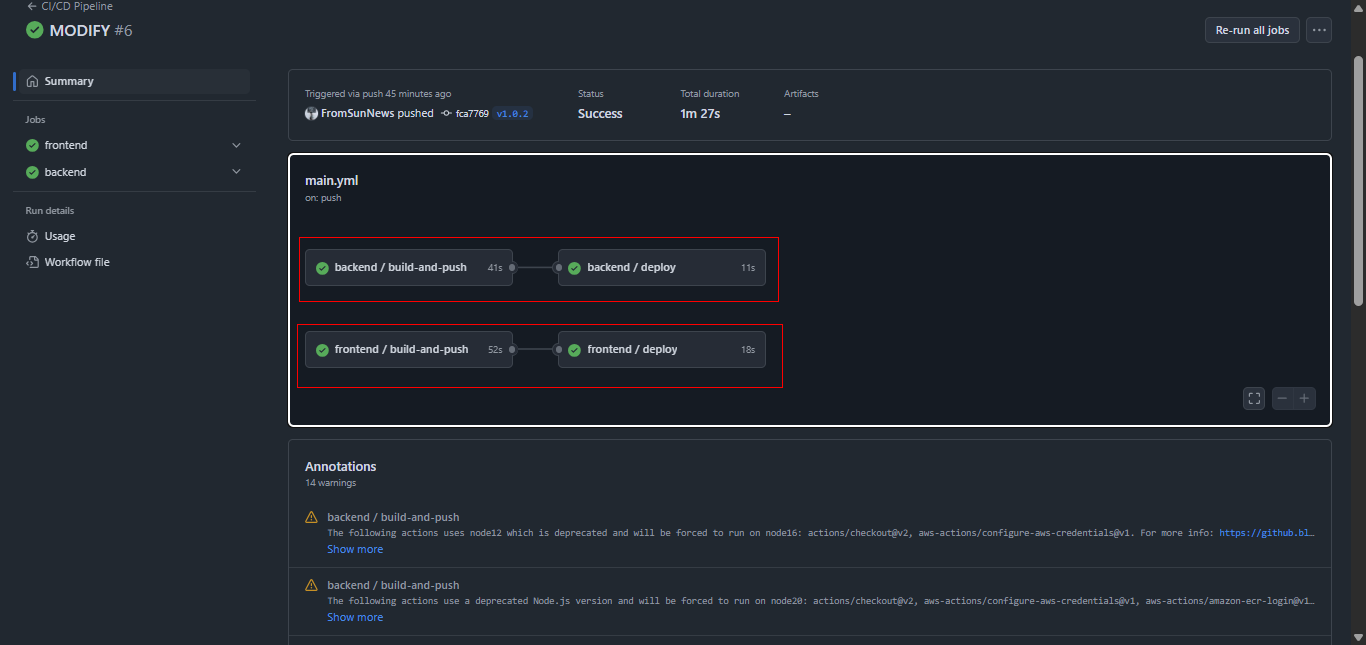
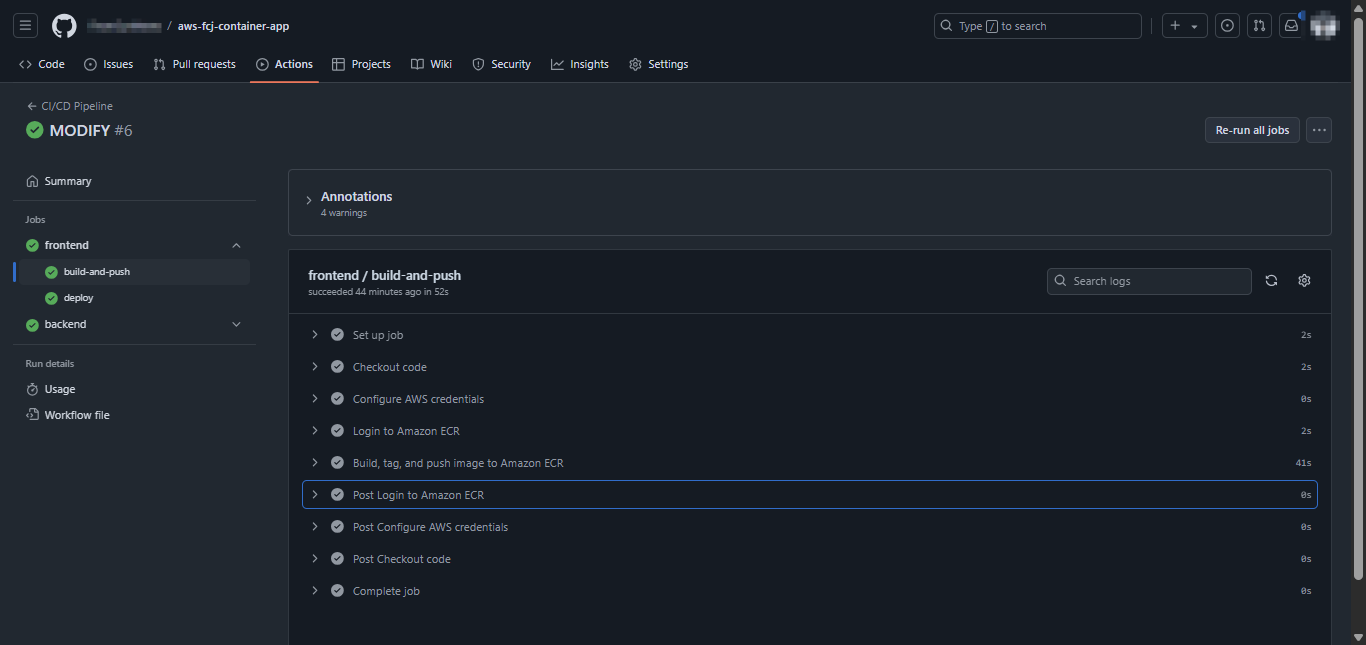
Check Inside the AWS Console
In the AWS console, check if the CI/CD process has created the new resources.
- Check the backend images.
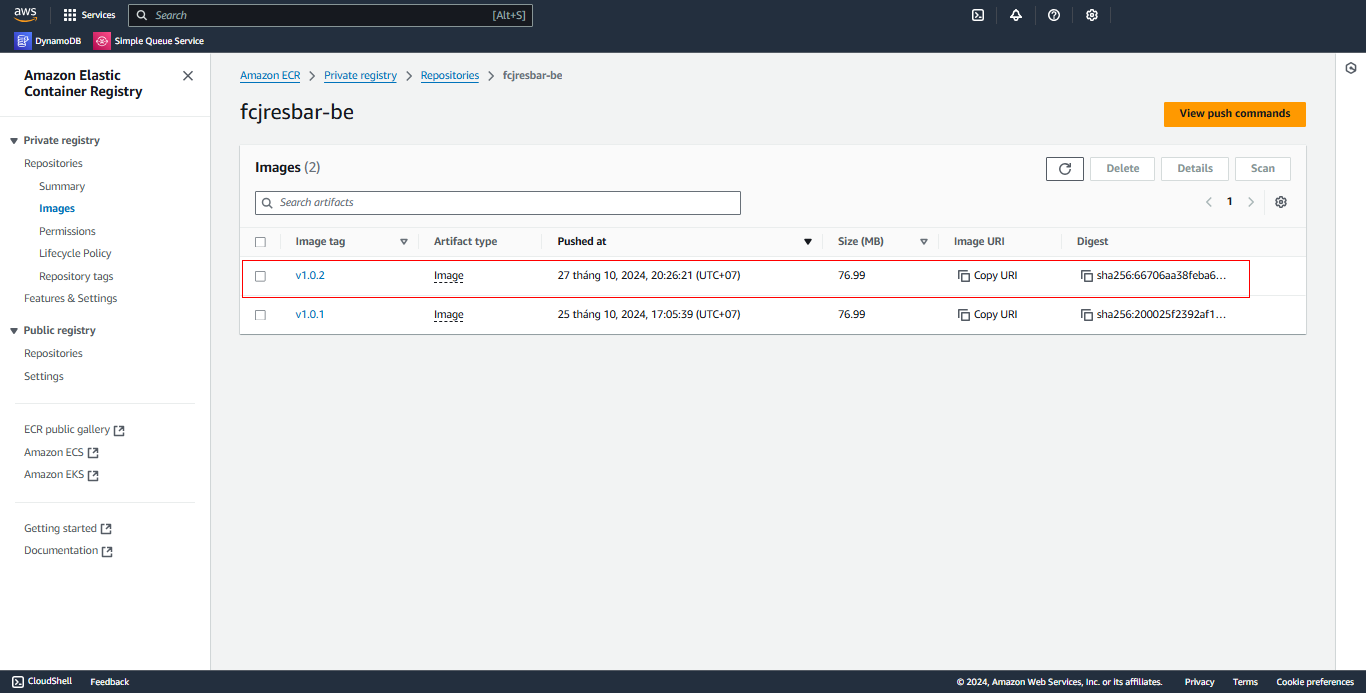
- Check the frontend images.
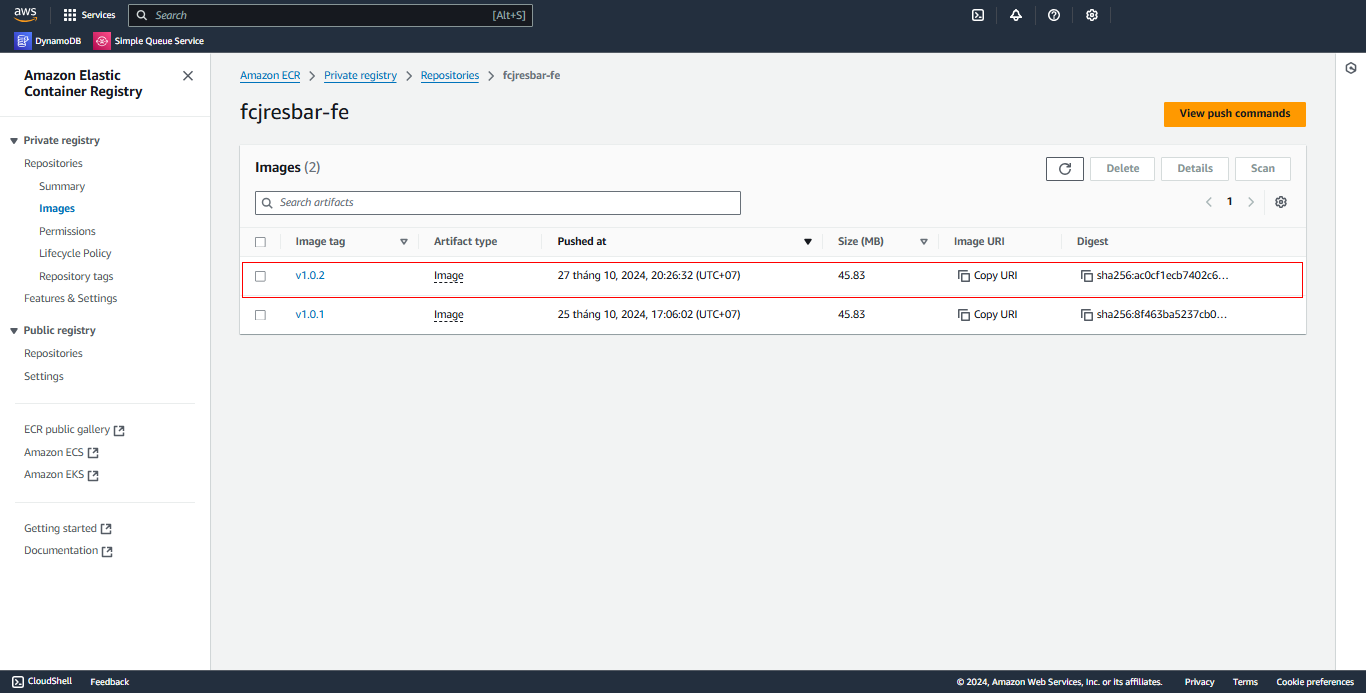
- Check the backend task definition.
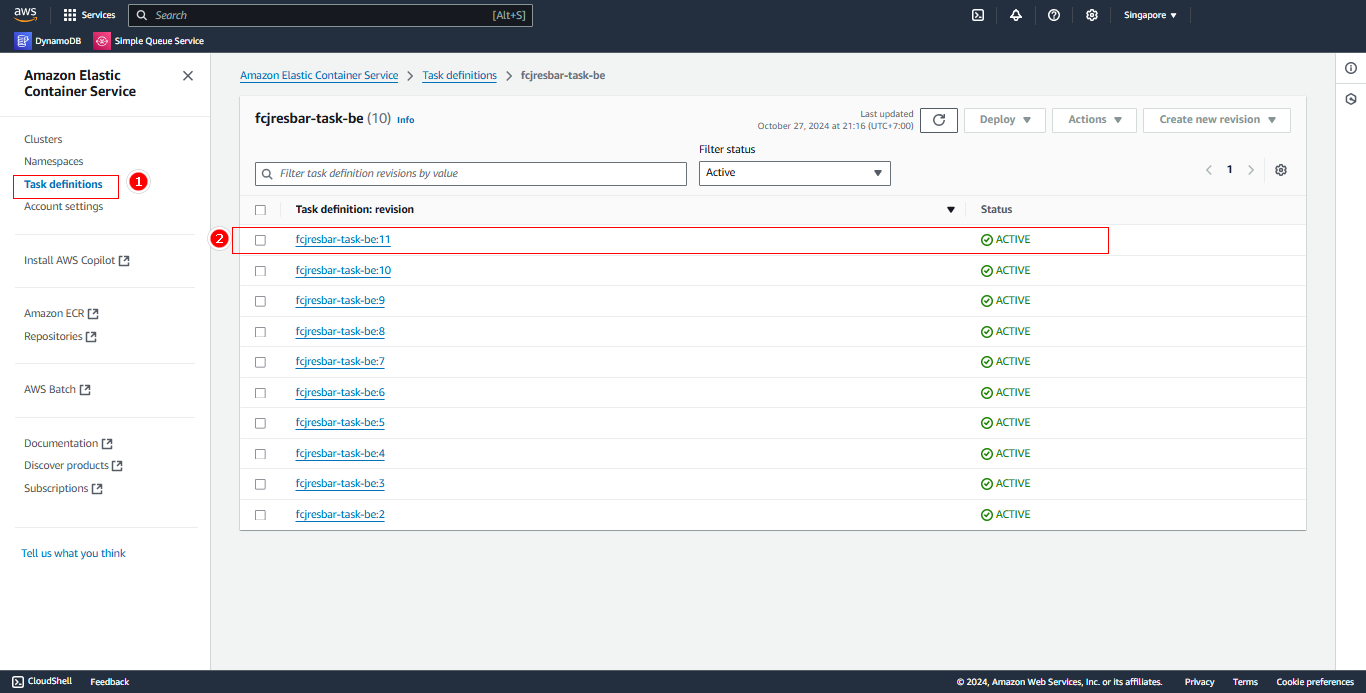
- Check the frontend task definition.
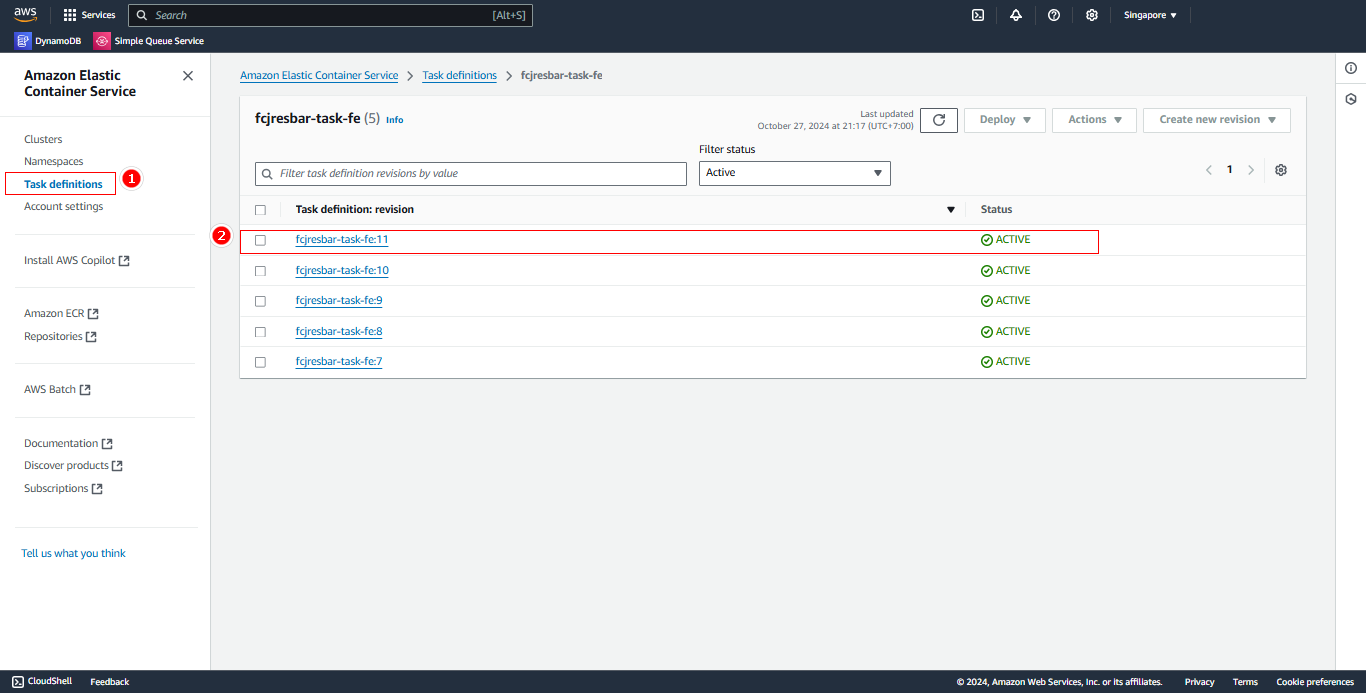
- Check that the frontend service has been updated to the latest task definition.
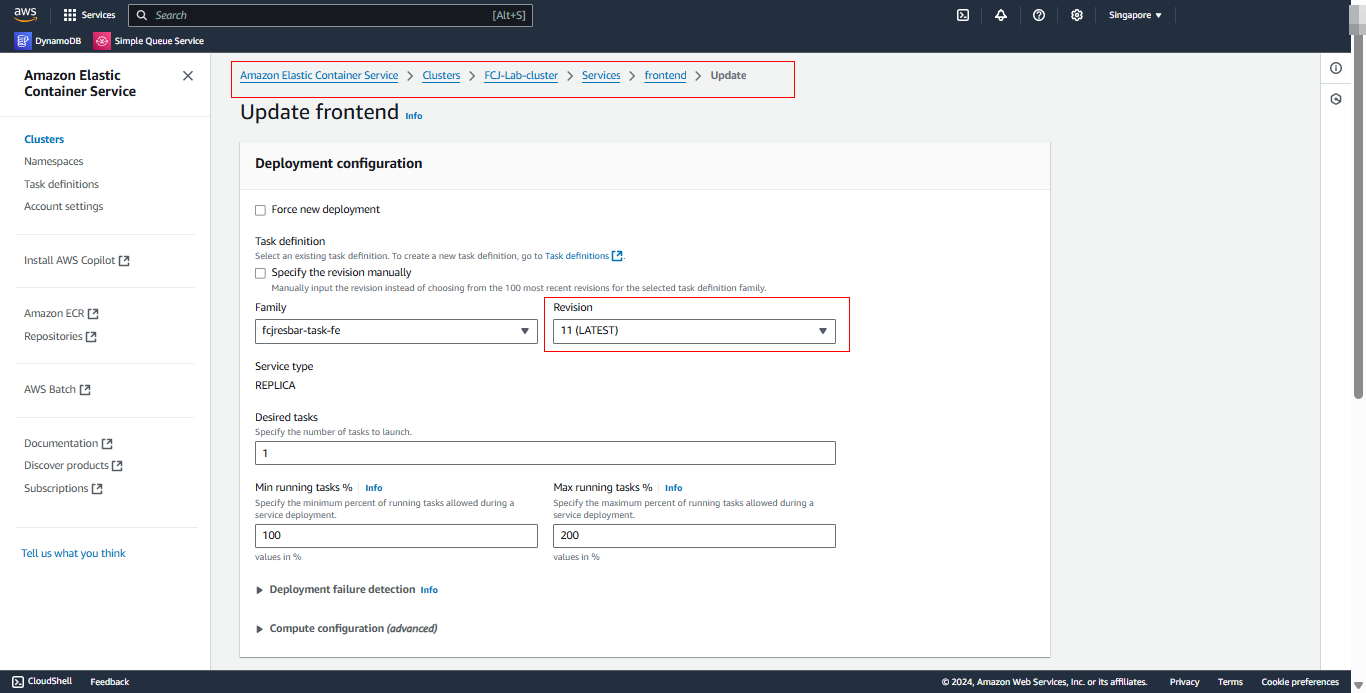
- Check the Deployment section in CodeDeploy for the backend service.
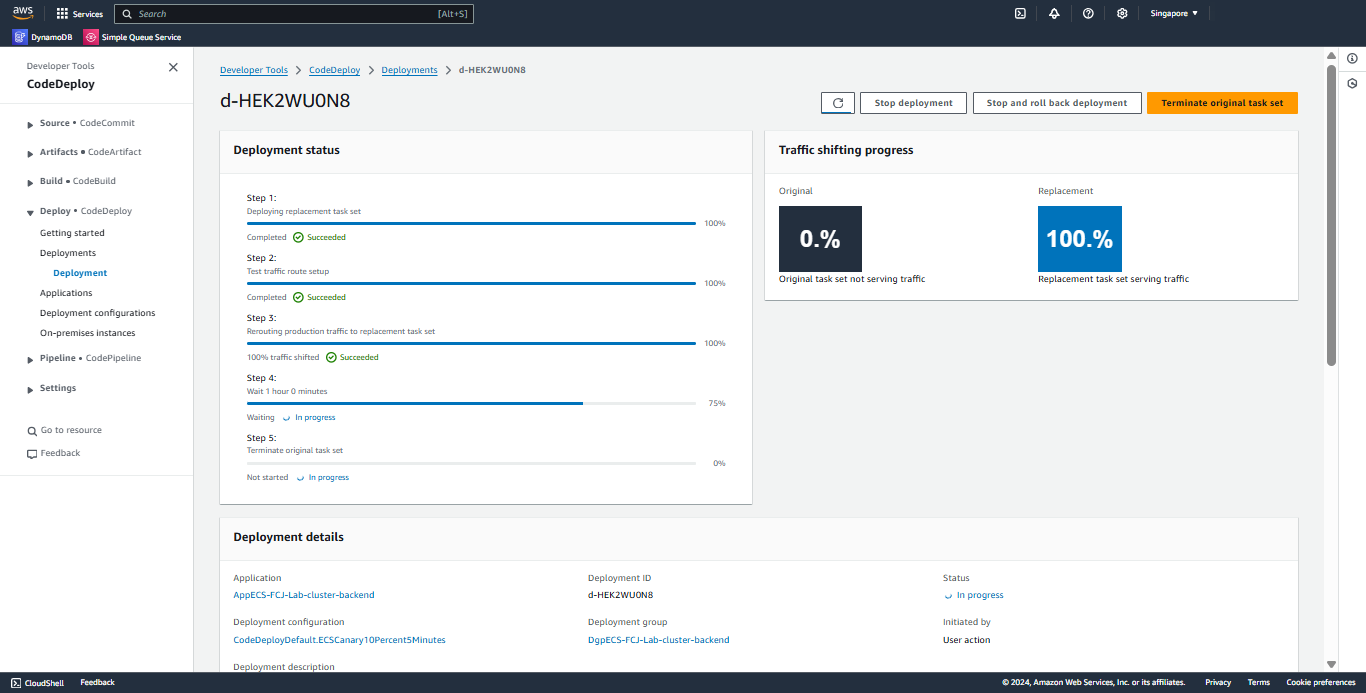
Verify the Application
- Go back to the Load Balancer’s DNS and check that the application reflects the code changes made in previous steps.