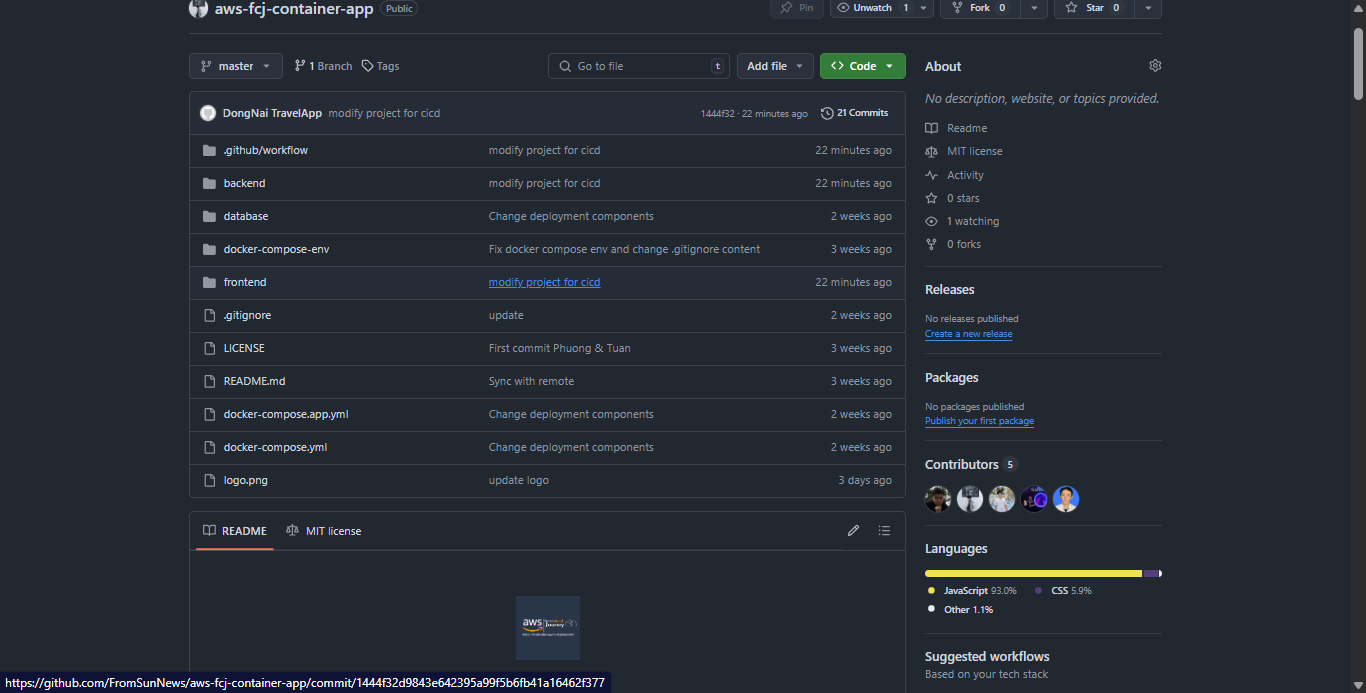Deploying CI/CD with ECS Container > CI/CD Deployment with Github Actions > Create a New Project and Push Code
Create a New Project and Push Code
Create a New Repository
This repository will be where you run GitHub Actions.
- First, log into your GitHub account.
- Click on your profile picture and select Your repositories.
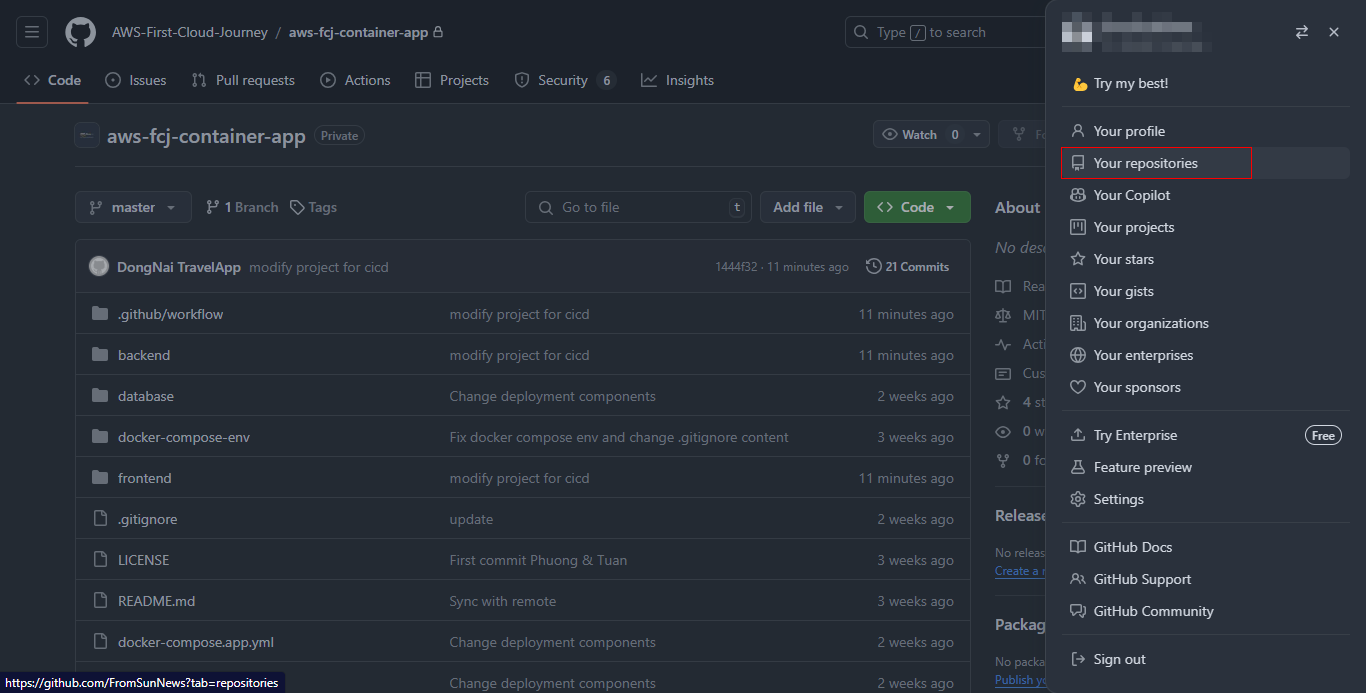
- Once on the Repositories page, select New to create a new one.
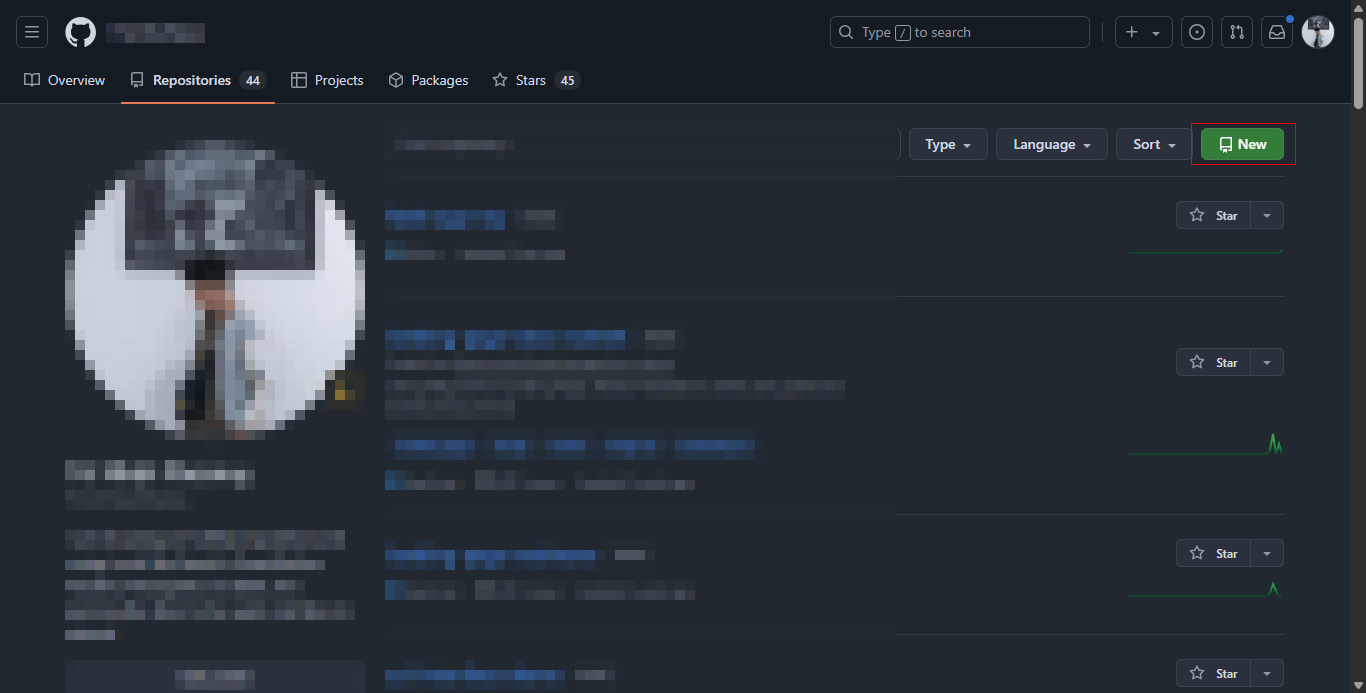
- Enter a name for your repository:
aws-fcj-container-app - Choose Public if you want it to be accessible to everyone.
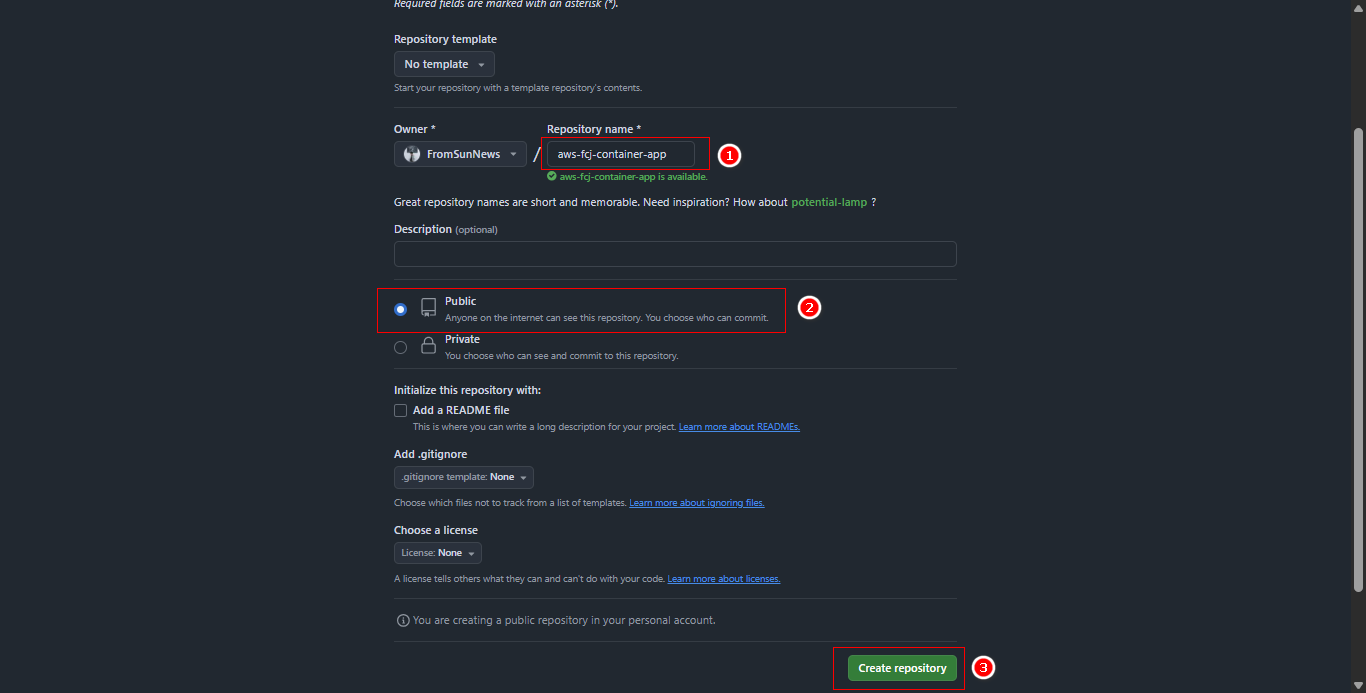
- Complete the setup to create a repository on your GitHub account. The following commands are provided to help you push code and create files.
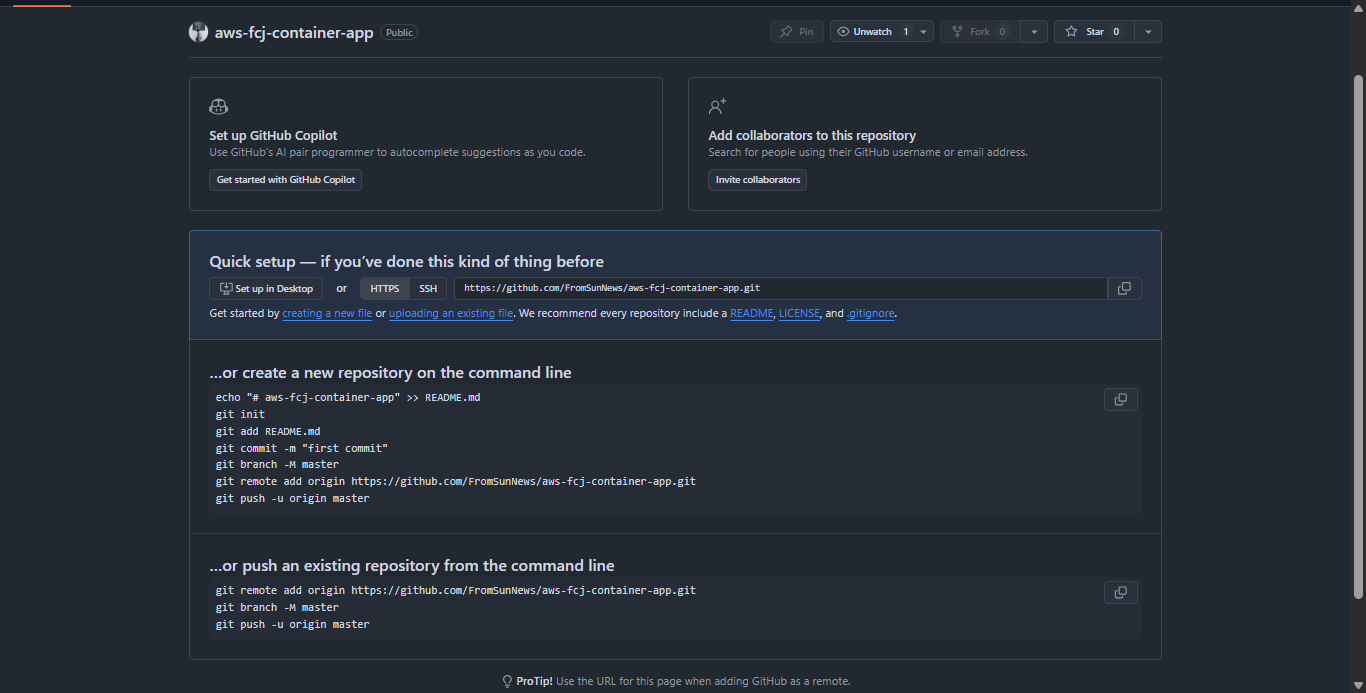
Push Code to GitHub
- Use the following command to add the origin for your repository.
git remote set-url origin "Your path"
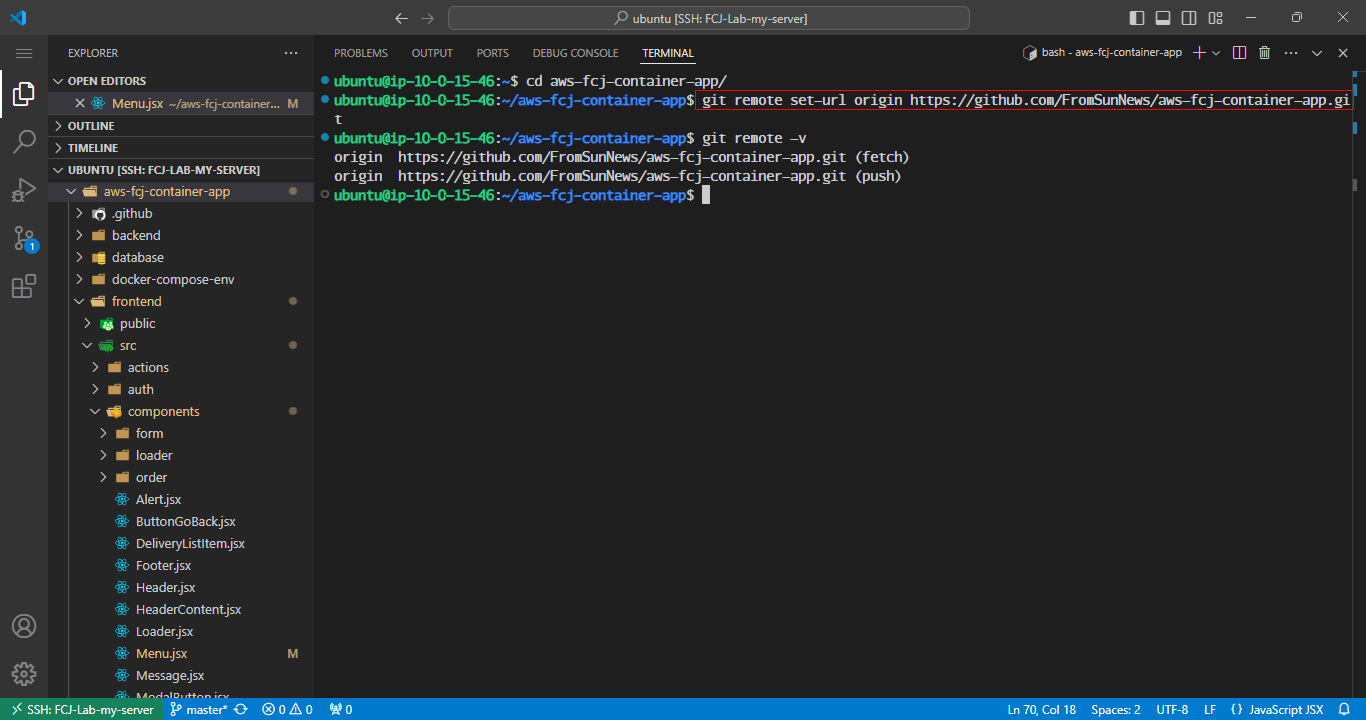
- Use these commands to create a branch and push code to it.
git branch -M "Your branch"
git push -u origin "Your branch"
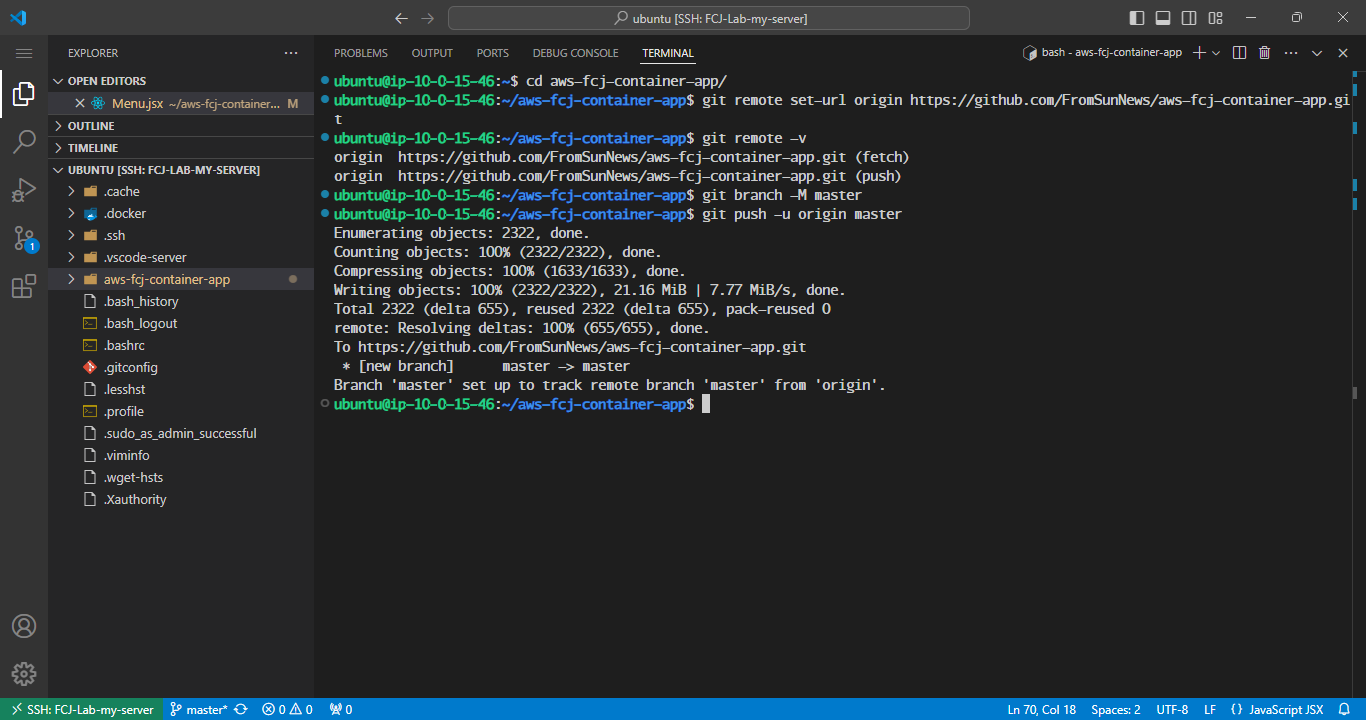
- Check if the code has been successfully pushed.